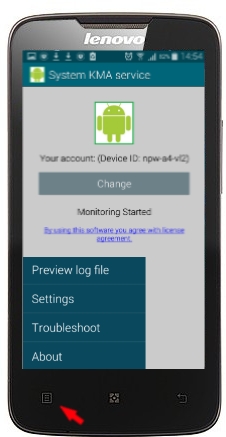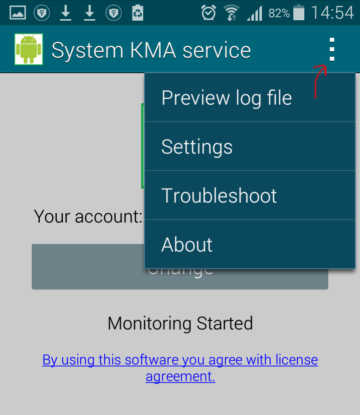StaffCounter PRO for Android
StaffCounter PRO for Android – a hidden monitoring application. It is easy to download and install. For Android 4.1 and newer.
Basic features:
- Logs the employee’s telephone conversations, including the number and the name of the subscriber, as well as the duration of the call;
- Log SMS text (incoming, outgoing);
- Log Wi-Fi, USB, SD card;
- Log opened Applications;
- Log phone activity periods;
- Logs GPS coordinates, allowing you to trace an employee’s route over the working day;
- Writes all activity to a log file and sends it to the data.staffcounter.net server.
Advanced features:
- Invisible. StaffCounter Pro is not visible in the main Application list by default.
- It records calls, and you can listen to the audio conversation of incoming/outgoing calls recorded on the target phone;
- It tracks the user’s web use, namely the addresses and the amount of time he/she spends on sites.
- It Tracks photos taken by the phone, you can view the pictures uploaded to your online account;
- Ultimate keylogger feature: by using screen text capture or virtual keyboard replacement;
- Records incoming and outgoing messages of 11 Messengers: IMO, Skype, Facebook, Line, Viber, WhatsApp, Kik, Hike, BBM, Tango, and KakaoTalk.
- Records surrounded sound by a call from a secret number;
- Informs about its current location (by SMS request);
- Call-back (by SMS request);
- Informs about the currently active application (by SMS request);
- Password protection allows stopping unwanted access to StaffCounter settings;
- Disable anti-virus protection for a while, because any monitoring program can be detected as spyware;
- On Android 5 and 6 open Device Settings-→Security-→Unknown Sources (Allow installation of non-Market applications);
- You need to uninstall other monitoring applications, including the free version of the StaffCounter monitoring agent because it is incompatible with StaffCounter PRO.
- Uninstall the Helper Service, and Support Android if it was installed before.
- Disable the Protection of the Play Store application Read how to do it >>;
- Go to the Download page and download StaffCounter PRO for Android;
- Install PRO_agenet.apk
- Open the Settings of the phone, Accessibility. Find the System Android and make it active.
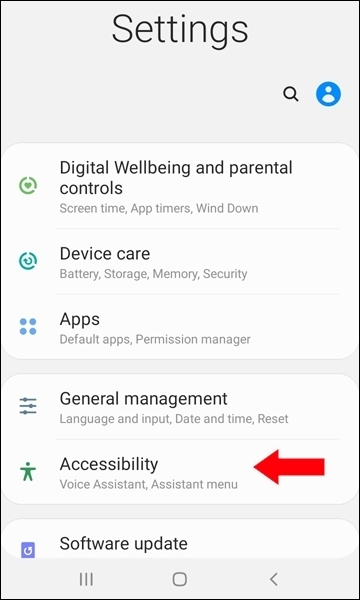
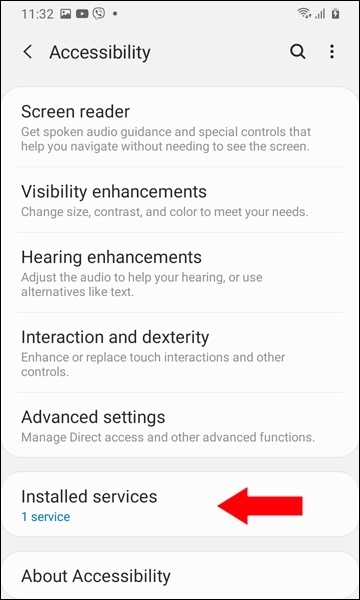
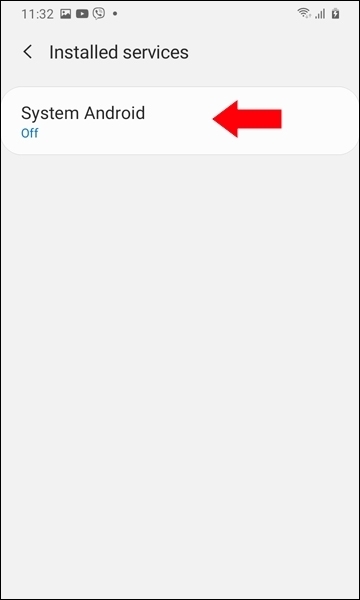
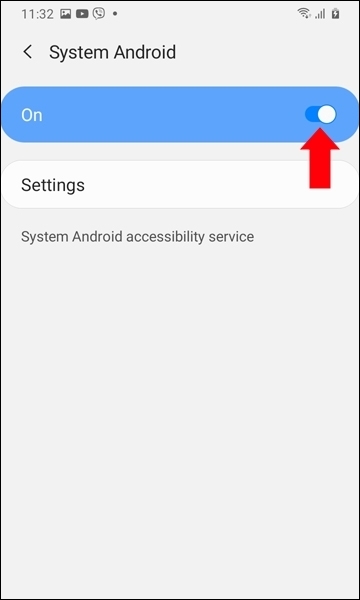
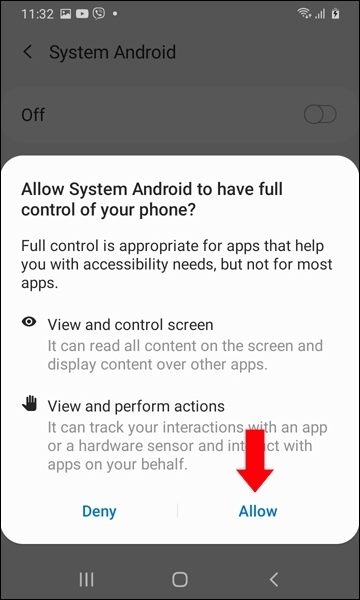
2. Click Settings and then Activate the application. Provide access to all necessary resources to System Android application;
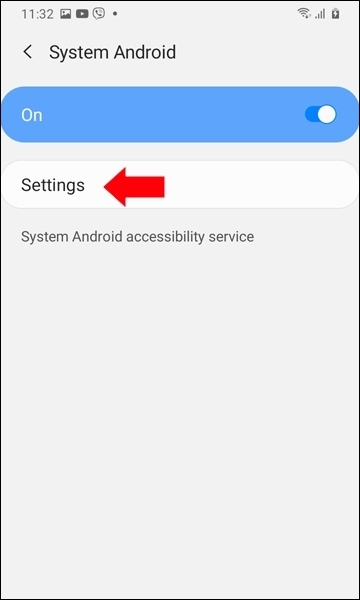
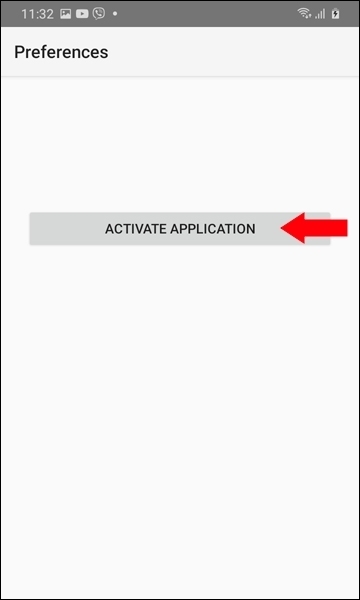
Note: If Accessibility is not allowed for this application, you need to do the following:
- Open the Settings, Applications, System Android. Menu. Allow restricted settings. Confirm it using your password or fingerprint.
- Open Settings, Accessibility. System Android -> on.
- Do ##1-2 .
3. Here you need to provide access to all necessary phone resources.
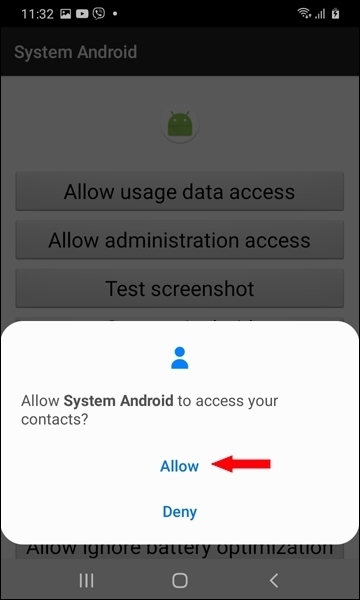
4. Then, you need to click all these buttons from top to bottom to configure and connect the application to your account.
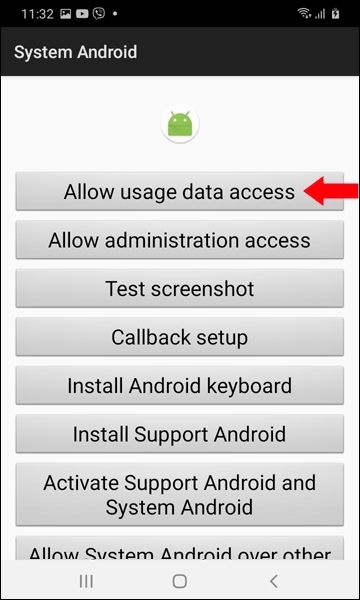
5. Click Allow usage data access; Click System Android. Switch on Allow usage tracking
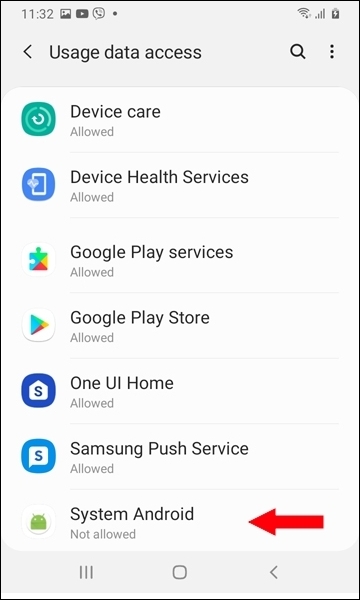
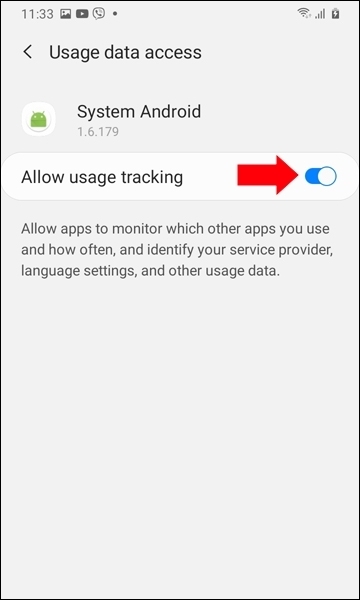
6. Go back and click Allow Administration access. Click Activate
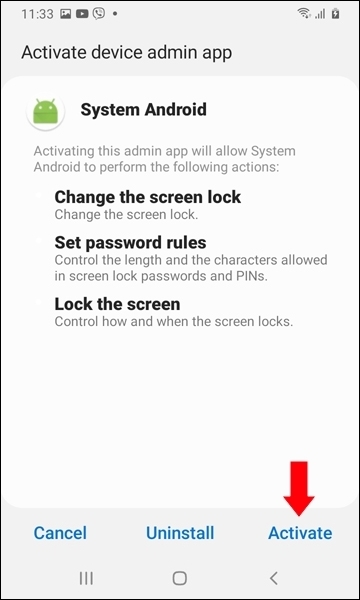
7. Click the Test Screenshot button. Set your phone not to ask again and click Start;
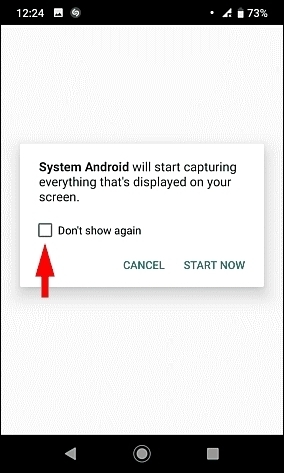
8. Click the Callback setup button. Enter any phone number and click the Test call button. Select the Phone application and click Always;
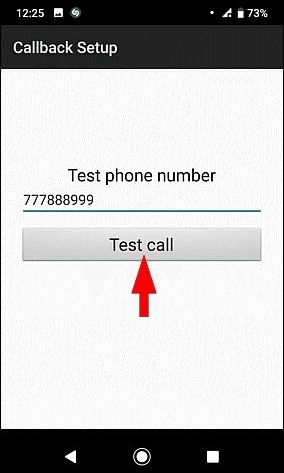
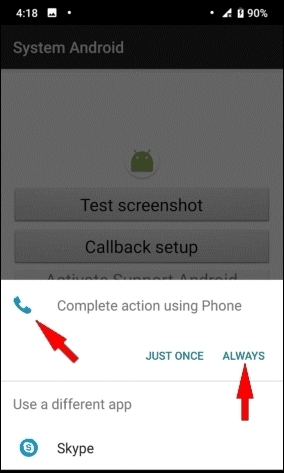
9. Go back and click Install Support Android. Click Install;
10. Go back and click Activate Support Android and System Android. Switch Support Android and System Android on;
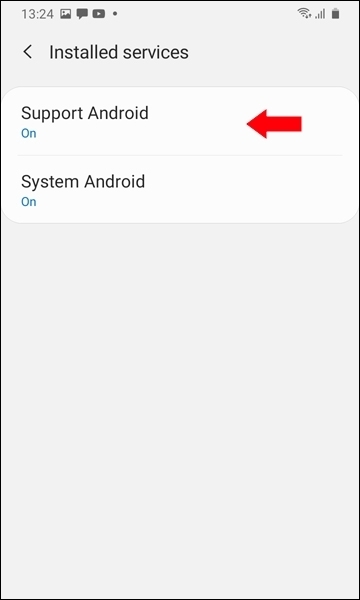
Note : If Accessibility is not allowed for Support Android, you need to do the following:
- Open Settings, Applications, System Android. Menu. Allow restricted settings. Confirm it using your password or fingerprint.
- Open Settings, Accessibility. Support Android -> on.
11 . Go back and click Allow System Android over other;
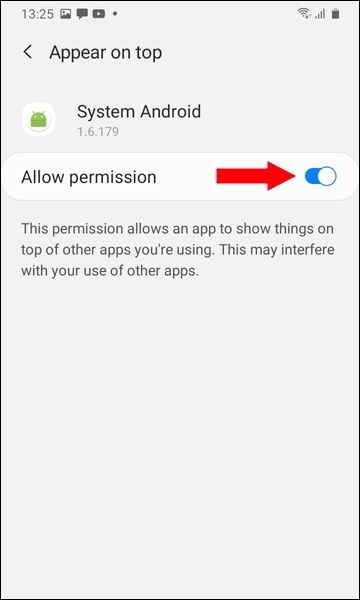
- Do the same with Support Android;
12. Click Allow ignore battery optimizations for System Android;
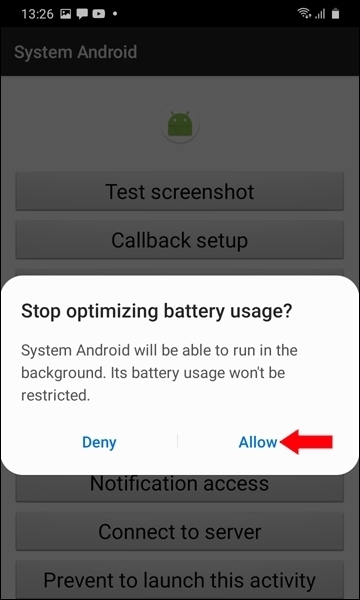
- Do thу same with Support Android;
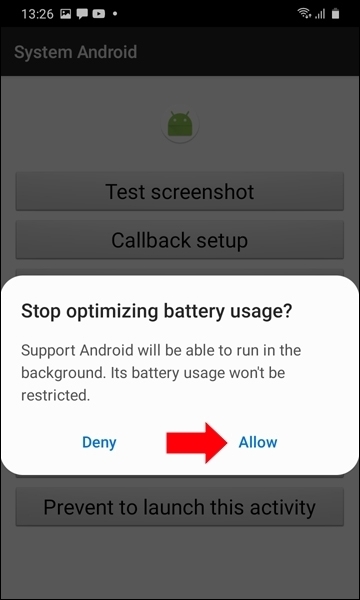
13. Go back and click the Notification Access button. Allow the Android System app to access notifications
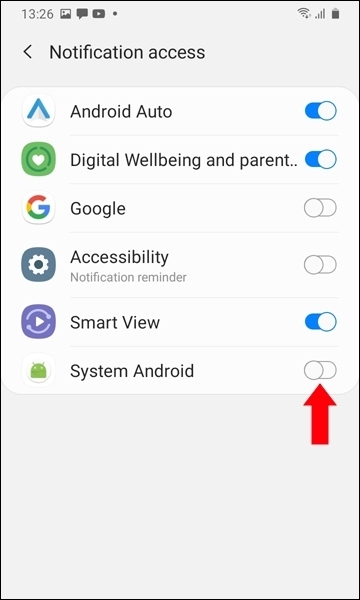
14. Go back and click Connect to Server.
- Click Select Server to upload. Choose data.staffcounter.net; Click Your account. Write your e-mail address, used for the registration on staffcounter.net.
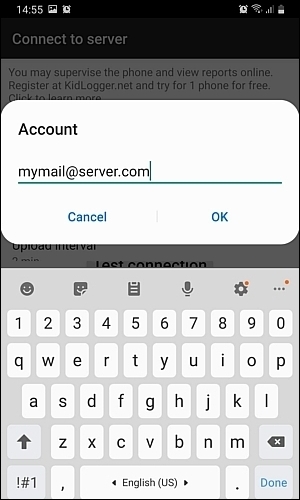
15. Go back and click Prevent to launch this activity.

16. Delete the packages if you don’t need them anymore.
- In newer versions, ALL monitoring settings are regulated on the server-side. All options except the connection address, changed locally on the phone, will be replaced with the settings from the server. In order to change the settings on the server-side, log in to your account on the StaffCounter server, and open the Settings page. Select the desired department from the list. Monitoring settings are changed for the entire department at once. After disabling or enabling options, click the Save Settings button and restart the computer or phone. Without being rebooted, the new configuration will be applied within an hour.
- To launch the StaffCounter PRO control panel locally, call *123456#
- To see the settings, click the hardware menu button or use the menu of the StaffCounter PRO application.


- If you want to connect the tracking program to another StaffCounter account or to another existing virtual device in your account, click the Change button and enter the e-mail or identifier in the user account email field. Click the Connect (Test Connection) button.
- Launch please Android menu, Settings, Applications;
- Find Support Android and uninstall it.
- Back in Settings, Security, Device Administrators. Uncheck System Android;
- Back in Settings, Applications;
- Find System Android and uninstall it. Find the Android keyboard and uninstall it as well