How to prevent StaffCounter for Android from being stopped by Google Play Protection?
By default, Google Play Protect blocks all background applications that perform user monitoring in hidden mode considering this approach as potentially dangerous. Before installing the StaffCounter application, it is necessary to perform Play Protect configuration to ensure StaffCounter continuous monitoring. Since Play Protect does not have the mechanism of exclusion or exceptions we would recommend installing any other available Anti-Virus application for Android that allows adding certain applications to the exclusion list.
1. Disable security software check on Google Play Protect
How to do it:
Launch Google Play Market app -> Google Play Menu -> Play Protect – in the bottom, disable two options.

———
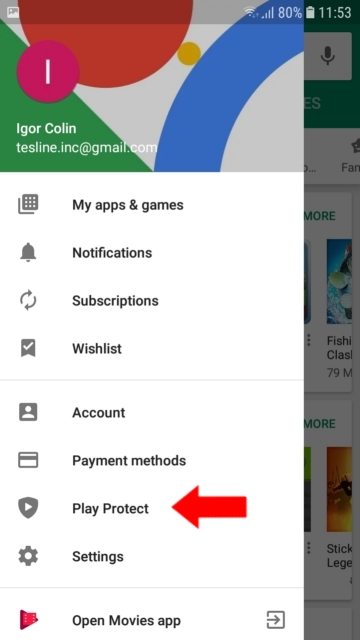 ———
———
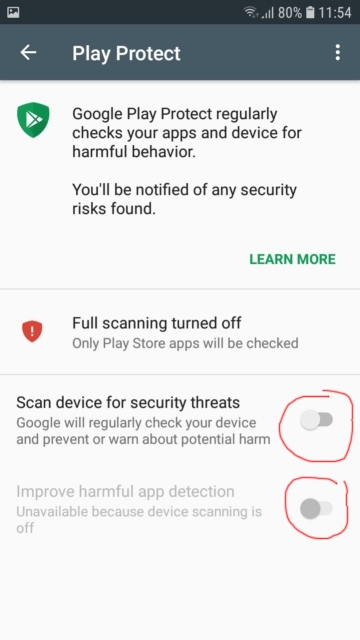
2. Turn off notifications from Play Protection and from Google service
In Android 8 and 9, it is not enough to disable Play Protection in Google Play, because after the disabling after a while, will appear a notification: “Protection is disabled” – Enable. A child will turn it on and the protection will immediately detect the installed monitoring application: “Delete the dangerous application” – Delete.
To prevent the arrival of such notifications you need to turn off the notifications in Google Play Store and Google Play Services. How to do it:
Method 1:
Open Settings -> Notifications
Find the Google Play Store and Google Play Services in the list and disable notifications there.
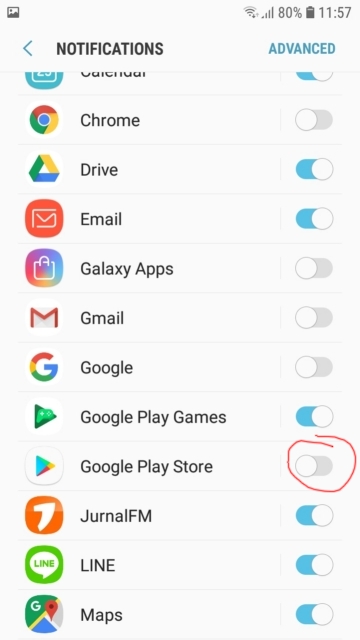
Method 2:
Launch Settings -> Applications, find Google Play Services – go there, move it up, and open the Notifications. And turn off the main switch there.
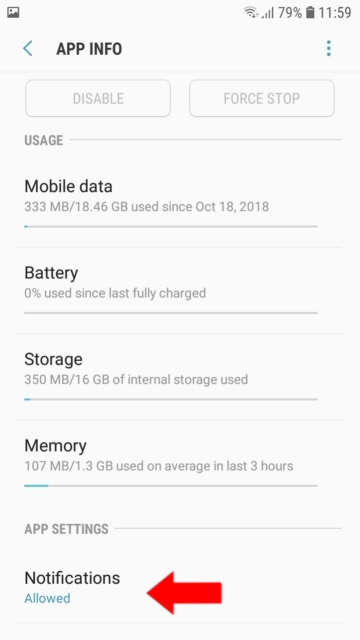 ———
———
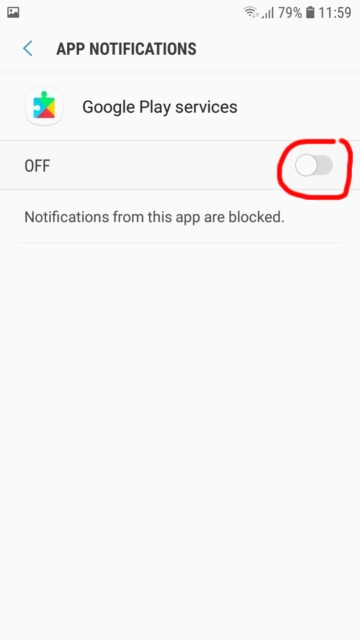
Now do the same for Google Play Store.

Now Google Play Protection does not interfere with the StaffCounter Android app.