Remote Control application for StaffCounter PRO. The application for managers.
We published a remote control application for StaffCounter PRO for Android. This application is designed for the managers, who installed the StaffCounter PRO application on their employee’s phones. It can show what is going on with the employee in real-time.
Install the Remote control tool from here.
Use the barcode below to download the application:
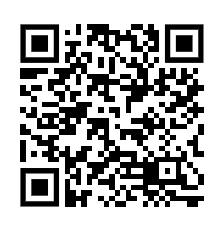 In the main window, you can see several commands.
In the main window, you can see several commands.
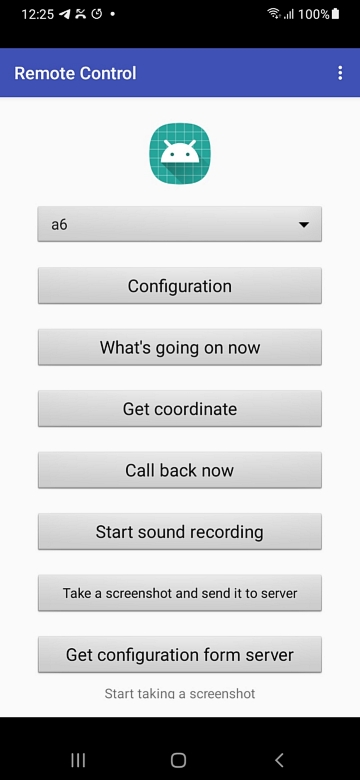 First, you need to configure the application and establish a connection between your phone and the target phone. Click the Configuration button and write your employee’s name, number, device ID, and your own phone number. Both phones should be able to send SMS messages. The new version allows controlling several phones.
First, you need to configure the application and establish a connection between your phone and the target phone. Click the Configuration button and write your employee’s name, number, device ID, and your own phone number. Both phones should be able to send SMS messages. The new version allows controlling several phones.
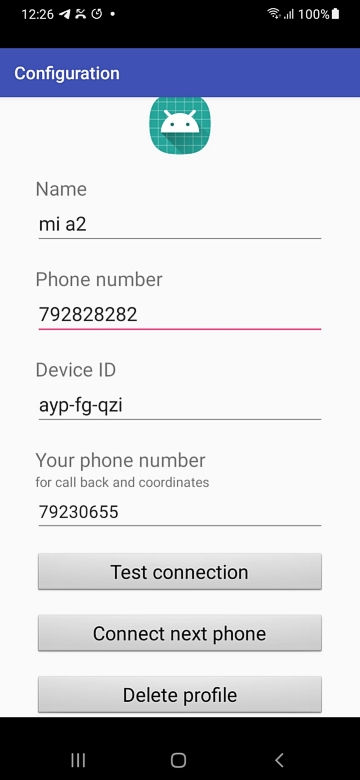 Click the Test connection to establish it with the employee’s phone. If the application of StaffCounter PRO (from 1.6.112) is active, then the connection will be OK.
Click the Test connection to establish it with the employee’s phone. If the application of StaffCounter PRO (from 1.6.112) is active, then the connection will be OK.
- What’s going on command will inform you what application is currently active on the target phone.
- Get coordinate will inform you about the current coordinate of the phone. The Location services should be enabled on the target phone. By clicking the link on the info box, you can see the location of the target phone in Google Maps. Important: the target phone may be in sleeping mode. To wake it up previously, click Call back now, but don’t answer the call.
- Call Back Now – target phone will automatically perform a call to your phone, and you can hear what is going on around the phone. Important: This call will be performed only if the target phone is not in active mode. Note: you have to perform the Callback Setup command on the target phone to choose the Phone application to perform a callback. Otherwise, it will not work.
- Start sound recording – StaffCounter PRO application will start recording surrounded sound and will send it when an Internet connection appears.
- Take a screenshot and send it to the server – the target phone will perform a screenshot and will send it to the server when an internet connection appears.
- Get configuration from server – If you change settings for this device on the server and need to apply them right now, click this button.
We are waiting for your proposals: what other features do you want us to add to this program?
Use our contact form to share your ideas.
Important:
1. command sending will spend the money(one command = one SMS), depending on your local tariff.
2. SMS messages are not saved in the phone’s memory. We elaborated a special procedure to increase confidentiality.
3. It is not recommended that StaffCounter PRO be installed on a parental phone, along with the StaffCounter Remote Control application.
Troubleshooting:
No connection.
The most important thing in the remote control is configuration.
1. There should be no StaffCounter application installed on your phone. Only the Remote Control application.
2. In target phone should be installed the newest StaffCounter Pro version;
3. In the target phone, the StaffCounter PRO application should be connected to the StaffCounter.net site.
4. In both phones there should be a possibility to send and receive SMS.
5. Ther Remote control application and StaffCounter Pro agent in target phones should be allowed to send and receive SMS messages.
6. Launch the remote control application and click Configuration. Write your phone number and employee phone number (first without a prefix, but if no connection, try with a prefix). Write the device ID. You can see it in your dashboard below the name of the device.
Click Test connection. If nothing happens, please check the phone numbers.