I have several users on a PC
For some of our clients, the Staffcounter program stops uploading data onto the server or the purchased slots for employees run out too quickly. Meanwhile, the problem is in the wrong connection of the program to the server.
First, about the terms:
- the local computer, employee’s computer – it is a computer that needs to be monitored;
- a manager – a person who has registered on the Staffcounter.net server in order to monitor the staff;
- an employee – a person whose work needs to be monitored;
- the manager’s personal account – the manager’s account on the server;
- the virtual device – a place on the server where the data from the employee’s computer is loaded.
First, the manager registers an account on the Staffcounter.net server. He has one or more employees whose work he needs to monitor. He installs the StaffCounter program on employees’ computers and connects it to his account on the server. In his dashboard will appear some virtual devices, where the data from employees’ computers will be uploaded.
Staffcounter installation options differ depending on the number of users on the computer:
1. There is only one user on the computer
StaffCounter can be installed as usual. At the first launch, the program is connected to the server using the manager’s email.
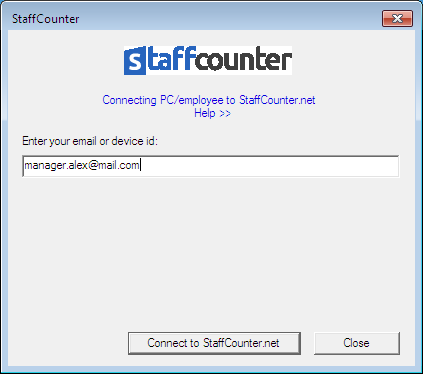
Only one virtual device will automatically be created on the server. This is what most managers usually do.
The disadvantage of the method: If another user appears on the employee’s computer, a new virtual device will also be created for him on the server, which will overload the manager’s office. The application of Staffcounter will track the user that you do not want to follow. This will lead to a leak of personal data. The manager will have to manually delete such virtual devices.
A more acceptable way is the following: First, create a virtual device on the server on the Settings page, then install the Staffcounter program and connect it using not an email, but the identifier of the existing device. Then other users of this computer will not be tracked.
In order to create a new virtual device on the server, on the Settings page, select the “Invite another employee” command.
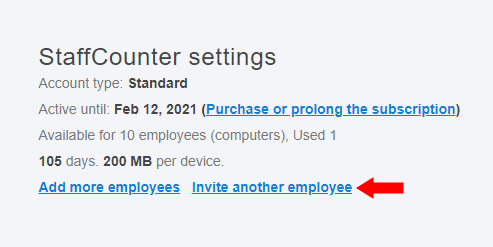
In the next window, enter the employee’s email (possibly non-existent, most importantly unique) and the employee’s name. And click the Create Device button.
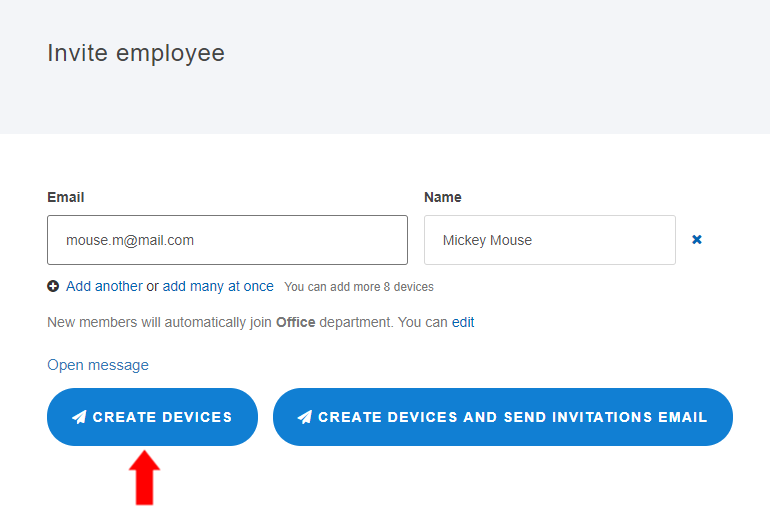
A new virtual device will appear in your dashboard. It is not associated with any real computer yet.
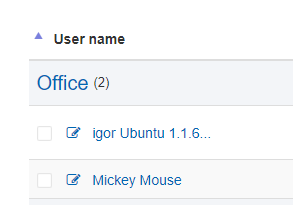
We can change the name and ID of the device if we press the button with a pencil.
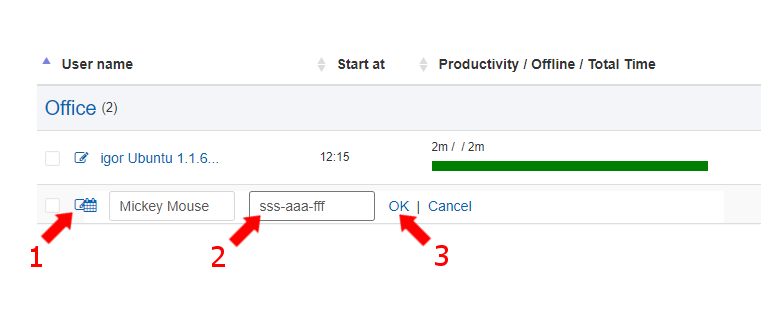 Now we install and run the Staffcounter program on the employee’s computer. But we connect it not by email, but by the device ID.
Now we install and run the Staffcounter program on the employee’s computer. But we connect it not by email, but by the device ID.
 2. There are 2 or more users on the computer to monitor.
2. There are 2 or more users on the computer to monitor.
Staffcounter can be installed as usual by any user with administrative rights. At the first launch, the program is connected to the server using the manager’s email.
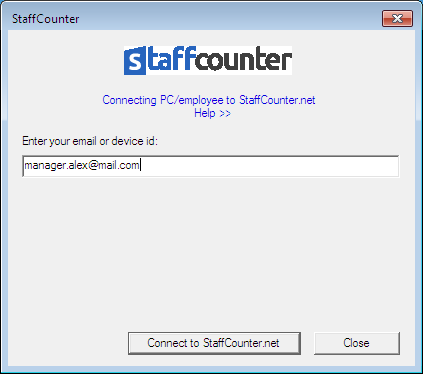
A virtual device will automatically be created on the server. When another user enters, a new virtual device will also be created for him in the same office and employees will be monitored separately.
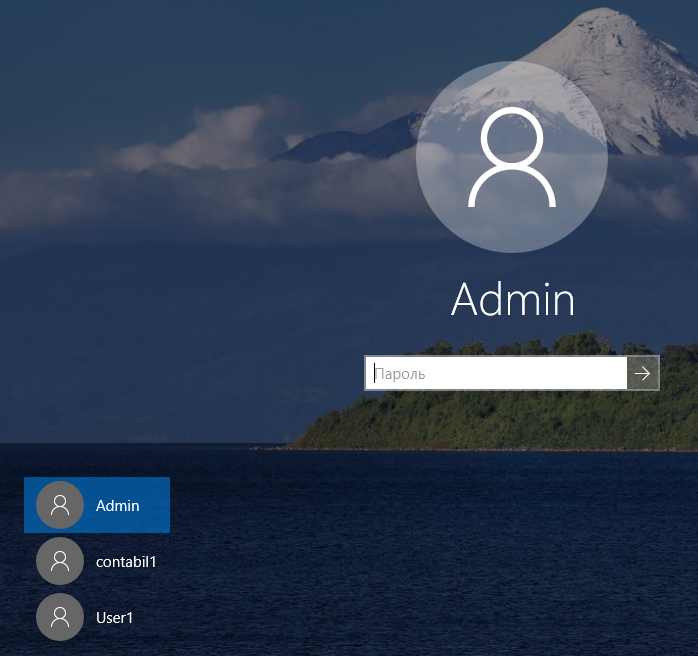
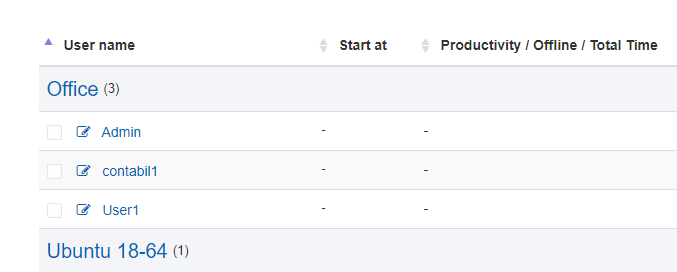
If you do not need to monitor a certain user of the computer, then this user should log into his account on the computer, and, when a new virtual device, corresponding to this user, appears in the dashboard, the manager should delete this virtual device from the server.
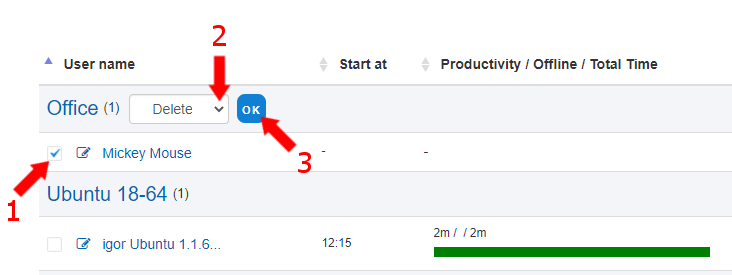 The tracking of this user on the local computer will not stop, but the data will not be shipped anywhere.
The tracking of this user on the local computer will not stop, but the data will not be shipped anywhere.
3. There are 2 or more users on the computer, but you need to monitor only one.
First, you need to create a virtual device on the server on the Settings page (see above), then install the Staffcounter program from the user you want to monitor. When connecting the program to the server, use not email, but the identifier of an existing device. If an employee email is specified when creating a device, then this address will be the device identifier. This email address will need to be specified when connecting.
Other users of this computer will not be tracked.
4. There are 2 or more users on the computer, but you need to monitor some of them, who don’t have administrator rights.
Staffcounter can be installed as usual by any user with administrator rights. At the first launch, the program is connected to the server using the manager’s email.
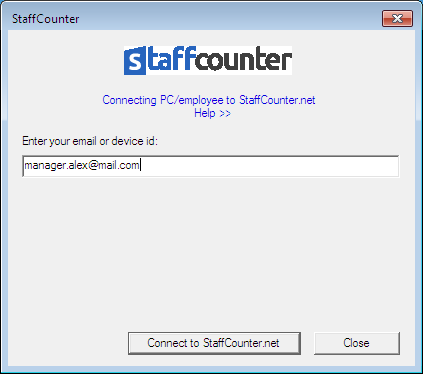
One virtual device, corresponding to the administrator, will be created on the server. If the administrator does not need to be monitored, this virtual device can be removed from the server. When another user enters, a virtual device will also be created for him in the same dashboard, and employees will be monitored separately.
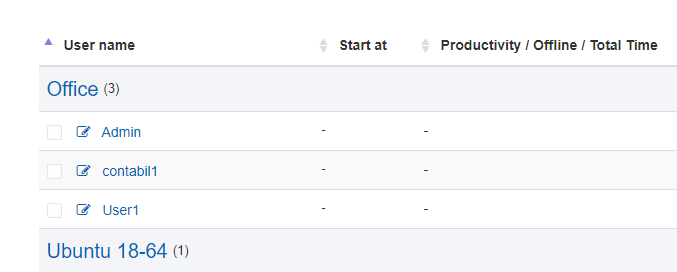
If you do not need to monitor a certain user of the computer, then this user should log into his account on the computer. When a new virtual device, corresponding to this user, appears in the dashboard, this virtual device should be deleted by you from the server. Tracking this user on the local computer will not stop, but the data will not be shipped anywhere.
In the following articles:
- Using an MSI Package for rapid deployment;
- Using a bat file for special installation cases;
- StaffCounter for Linux – particularities on computers with multiple users.
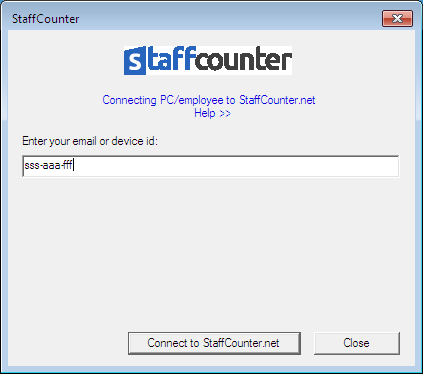 2. There are 2 or more users on the computer to monitor.
2. There are 2 or more users on the computer to monitor.