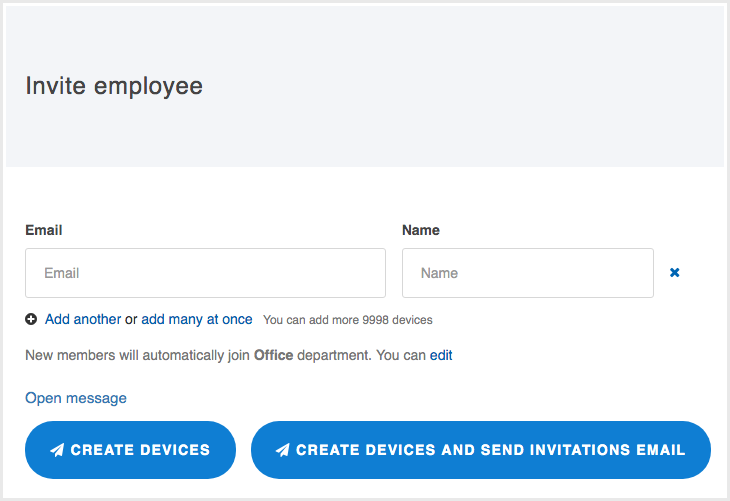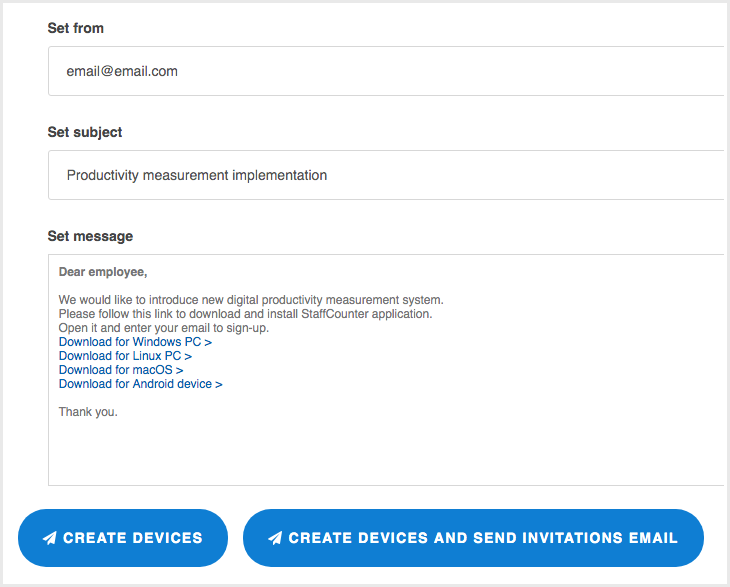Install StaffCounter on multiple devices: invite feature guide
If you need to set up StaffCounter on many devices at once, you can use the Invite feature.
Steps:
- Go to Settings → Invite another employee in your StaffCounter account.
- Enter the email addresses and names of employees. You can do this in two ways:
- Enter them one by one in the fields.
- Paste a comma-separated list.
⚠️ If you don’t enter a name, the device name will default to the email address.
- Choose one of the following options:
- Create devices only (they will appear in your Employee List).
- Create devices and send invitation emails (you can edit the message before sending).
After an employee receives the invitation, they should install and launch the StaffCounter agent. To connect the device, they need to enter their email address in the “Device ID” field of the connection dialog.
The system will automatically recognize the device and associate it with the correct employee profile in your dashboard.
If you click the “Open message” link, you can edit the invitation for the target employee.