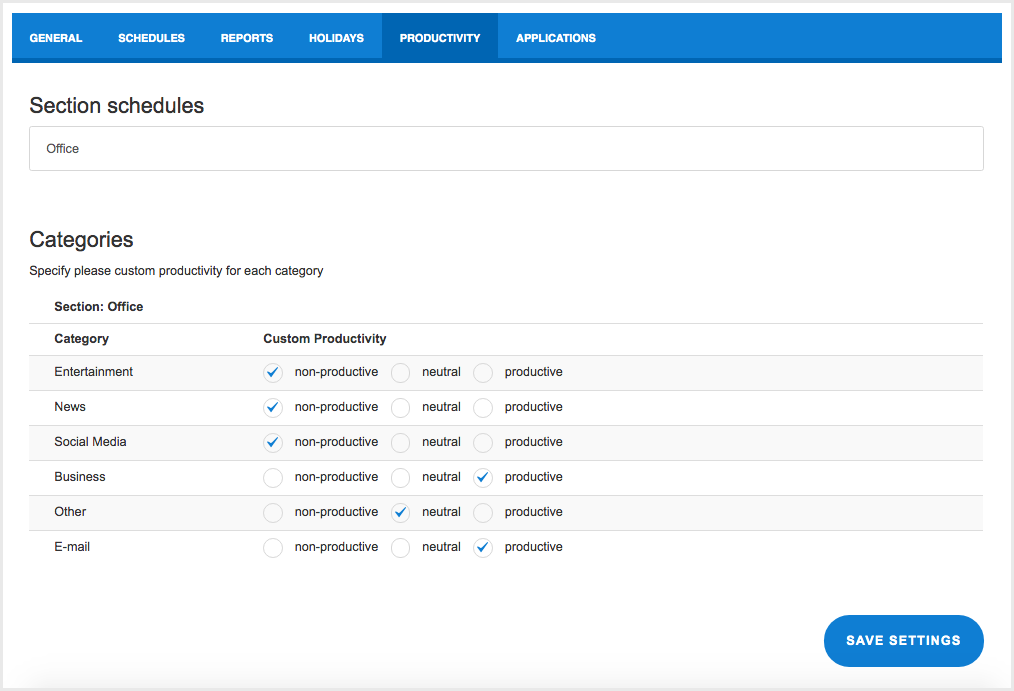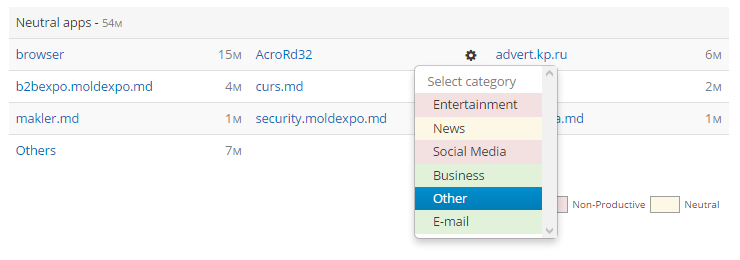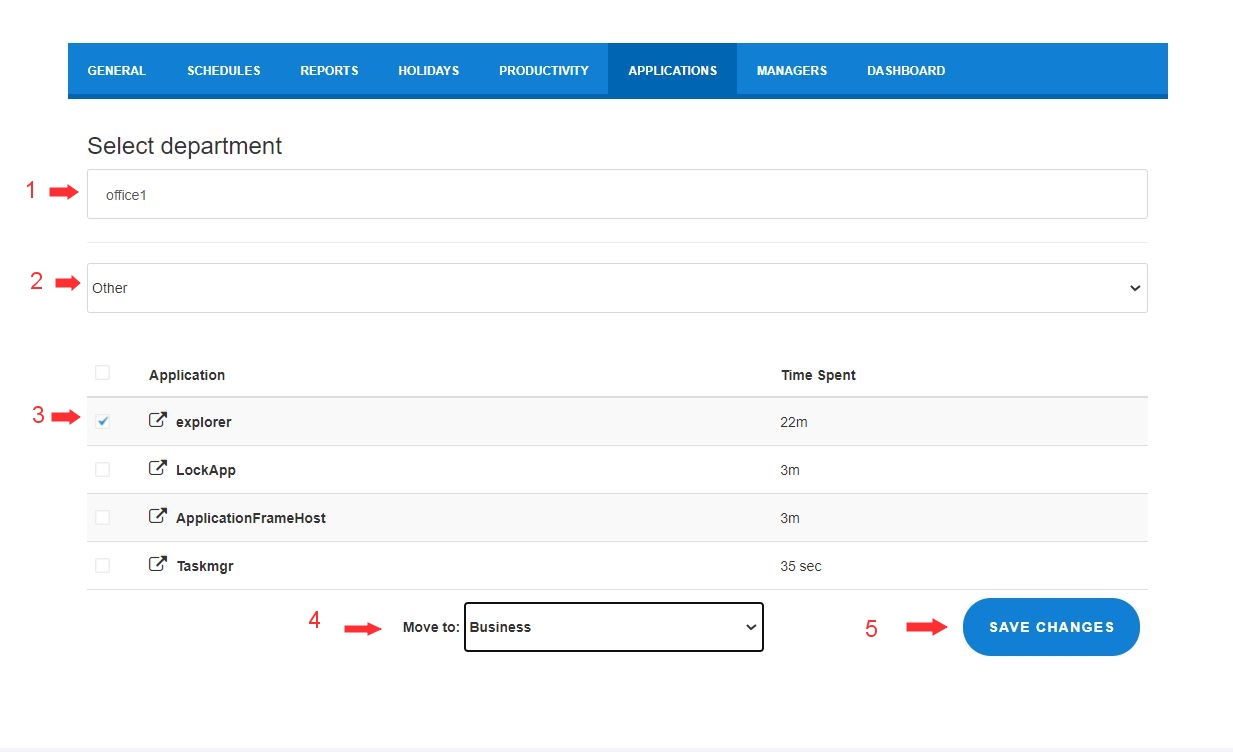Assign productivity levels to apps and websites in StaffCounter
StaffCounter agents automatically record all user activity on computers and mobile devices, including open applications, documents, browser tabs, and running processes. This data is sent to the server, grouped by application and website, and used to generate detailed activity reports.
To ensure these reports are meaningful and relevant to your business, it is important to define which tools and websites are considered productive, neutral, or unproductive in your company context.
Why This Matters
Not every team uses the same tools. For example, a media player may be essential for a designer, but a distraction in the accounting department. That’s why you, as a manager, are responsible for defining what is productive use of time within your team.
After using StaffCounter for a few days, review the collected data and assign productivity levels to the applications and websites your employees use.
Step 1: Set Productivity Levels for Categories
To streamline the process, StaffCounter allows you to group applications and websites into categories such as:
- Office Applications
- Business Tools
- Communication
- Education
- Games
- News
For each category, you can define whether it represents productive, neutral, or unproductive activity.
To do this:
Step 2: Assign Applications and Websites to Categories
Once the categories have been configured, you can assign individual applications and websites to the appropriate categories.
Steps:
- Go to the Reports menu
- Select Reports by Time
- Locate a specific application or website
- Assign it to one of the defined categories using the dropdown menu

Step 3: Reassign or Adjust Application Categories
If you need to move several items at once or make corrections:
- Go to the Settings page
- Open the Applications tab
- Choose the relevant department
- Filter by the current category
- Select the applications or websites you want to reassign
- Choose a new category from the list
- Click Save changes

Best Practices
- Review and update productivity assignments regularly, especially after new software is introduced.
- Align classifications across departments to ensure consistent reporting.
- Focus on the tools and sites that significantly impact productivity.