Remote Control Application for StaffCounter PRO. A Tool for Managers.
We have released a Remote Control application for StaffCounter PRO on Android. This tool is designed for managers who have installed the StaffCounter PRO application on their employees’ phones. It allows you to monitor employee activity in real time.
Install the Remote Control tool from this link.
You can also use the QR code below to download the application:
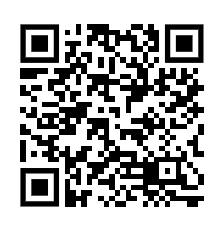
In the main window, you will see several available commands.
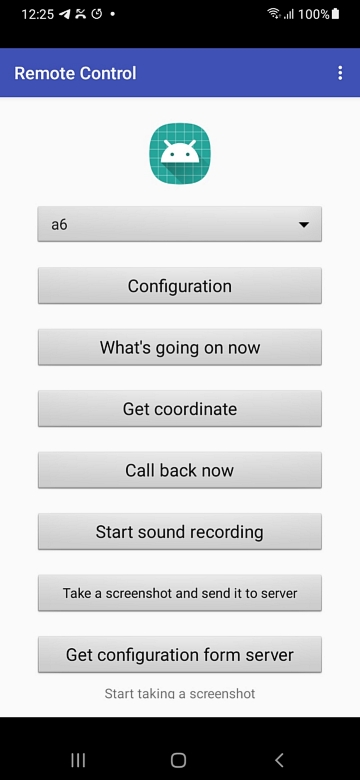
First, you need to configure the application and establish a connection between your phone and the target device. Tap the Configuration button and enter the employee’s name, phone number, device ID, and your own phone number. Both phones must be able to send and receive SMS messages. The latest version of the application also supports managing multiple devices.
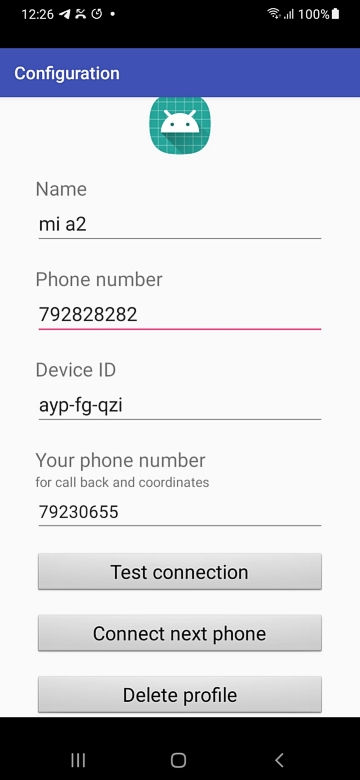
Tap Test connection to establish a link with the employee’s phone. If StaffCounter PRO (version 1.6.112 or later) is active, the connection will be successful.
- What’s going on — shows which application is currently active on the target phone.
- Get coordinate — retrieves the current GPS location of the phone. Location services must be enabled on the target device. By clicking the link in the info box, you can view the phone’s location on Google Maps. Important: if the phone is in sleep mode, wake it first by tapping Call Back Now (do not answer the call).
- Call Back Now — the target phone will automatically call your number, allowing you to hear what is happening around it. Important: this works only if the target phone is not in active use. Note: you must first run the Callback Setup command on the target device and select the Phone app for callback. Otherwise, it will not work.
- Start sound recording — the StaffCounter PRO app will record surrounding sounds and send the file once an Internet connection is available.
- Take a screenshot — captures a screenshot on the target phone and sends it to the server when Internet access is available.
- Get configuration from server — applies updated settings immediately if you have changed them on the server.
We welcome your suggestions! What additional features would you like us to add to this program?
Use our contact form to share your ideas.
Important:
- Sending commands consumes SMS credits (one command = one SMS), depending on your local tariff.
- SMS messages are not saved in the phone’s memory. We developed a special procedure to ensure confidentiality.
- It is not recommended to install StaffCounter PRO on the same phone where the Remote Control application is used.
Troubleshooting
No connection
The most critical step in remote control is correct configuration:
- StaffCounter PRO should not be installed on your phone — only the Remote Control application.
- The target phone must have the latest version of StaffCounter PRO installed.
- The StaffCounter PRO application on the target phone must be connected to the StaffCounter.net server.
- Both phones must be able to send and receive SMS messages.
- The Remote Control application on your phone and the StaffCounter PRO agent on the target device must both have SMS permissions enabled.
- Open the Remote Control app and go to Configuration. Enter your phone number and the employee’s phone number (first without a prefix; if unsuccessful, try with the country prefix). Enter the device ID, which you can find on your dashboard under the device name.
Finally, click Test connection. If nothing happens, please verify the phone numbers entered.