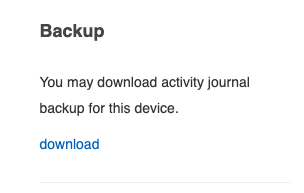StaffCounter: Customize monitoring and reporting settings for your departments
To obtain accurate data and device work statistics, you need to properly configure StaffCounter agents and set the schedule for your enterprise departments.
Working days must be specified so that StaffCounter correctly calculates overtime hours and sends reports.

To ensure StaffCounter accurately counts lateness, breaks, and overtime, the working hours must be specified. Also, the timing of report delivery by email depends on when the department finishes work. Reports arrive 1–2 hours after the department’s end of work time.
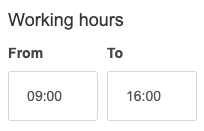
A minimum working day must be specified so that StaffCounter counts a day as worked. Otherwise, it will be considered a missed day, and an employee malfunction notification for that day will be sent to the employer’s email.
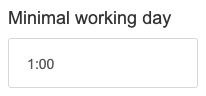
Holidays must also be specified so that StaffCounter correctly counts overtime and sends reports accordingly.
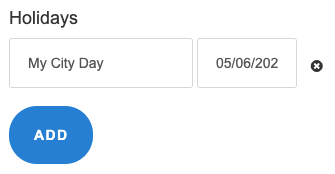
To stay informed about your departments’ work without logging into StaffCounter, managers can configure receiving daily, weekly, and monthly reports by email, as well as violation notifications. The account owner can also add department managers’ emails to receive these reports.
Reports are sent 1–2 hours after the department’s scheduled end of work.
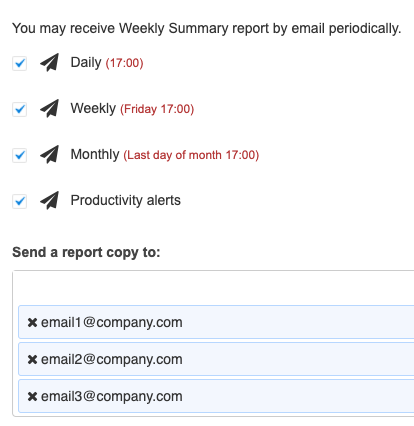
For each employee, you can specify vacation periods. This information ensures the system does not count these days as absences or generate violation reports for those days.
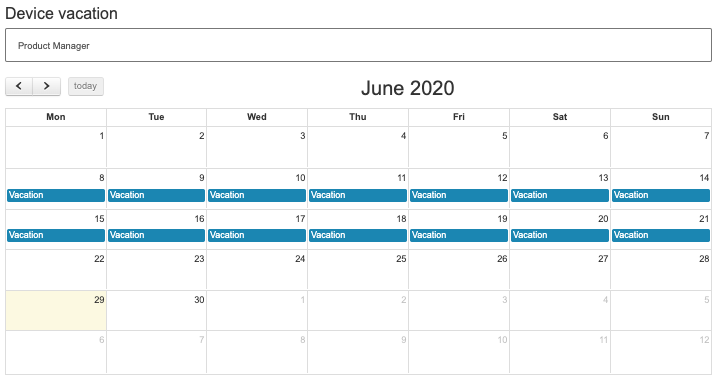
For each department, you can define which categories will be considered:
– productive;
– neutral;
– unproductive.
Next, you can assign each application used by employees to one of these categories. This allows StaffCounter to generate an accurate productivity report.
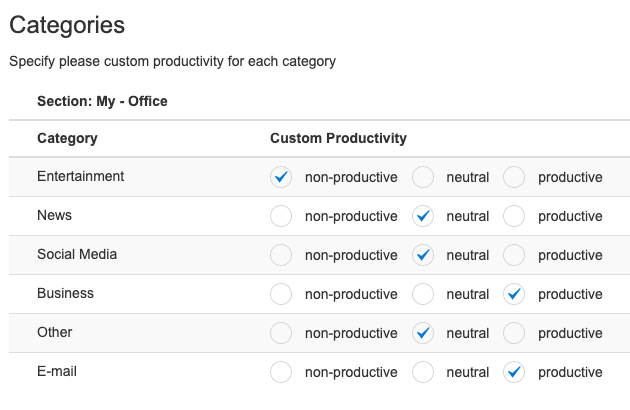
In this section, you configure the category for each application used by employees. This ensures the generation of accurate productivity reports for employees and departments.
If no category is assigned, applications default to “Without category.”
You can also reassign applications to different categories if there are changes in company workflows.
An application can belong to different categories for different departments. For example, YouTube might be categorized as productive in one department and unproductive in another.
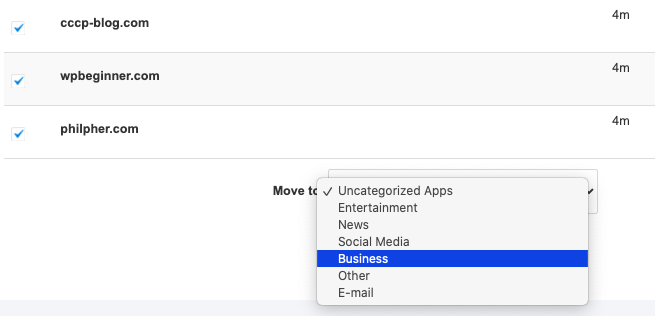
You can grant permission to other StaffCounter users to view analytics of your department or employees, or request such permission.
This feature allows the account owner to share department data with other employees, such as the department head, within the same account.
On the employee log page, you can download a backup copy of all data collected by the StaffCounter Agent for that employee:
– Logs by day;
– Files (screenshots, webcam photos, audio files).