My Office: Your Central Dashboard for StaffCounter Computer Monitoring and Management
This is the main page of your virtual office, where you can view a summary of the selected day and a general comparison of employees’ work.
The top section includes:
- Button — to create new departments.
- Date selector — to choose the desired day, e.g., yesterday.
- Search field — to find a device by name.
- Quick access icons — to open reports for all employees (Time reports, Trend reports, Late arrivals, Summary report).
The central section displays:
- All devices connected to your account.
- For each device, you can see when the work started, total working time, and the last pause or stop of monitoring.
At a glance, you can assess your team’s productivity:
- When each employee started work today
- Their general productivity
- The total working time
Clicking an employee’s name opens their activity log, with access to analytics and reports.
Employee Device Settings
You can configure the following settings for each employee’s device:
- Edit Name and Device ID
![]()
Click the Edit icon to change the device name and ID. You can also configure email reports, clear logs, or delete the device.

OK — save changes. Cancel — discard changes.
- Configure email reports about employee activity
![]()
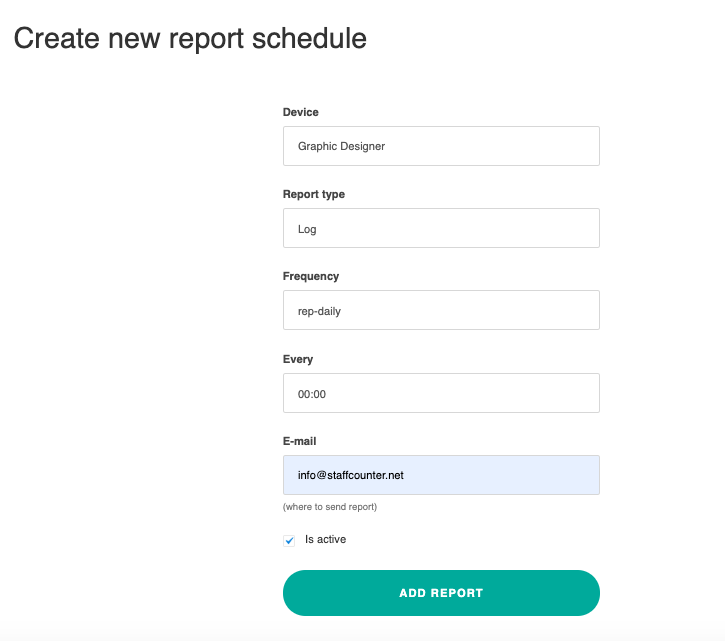
In the Report Type section, choose the type of report for this employee.
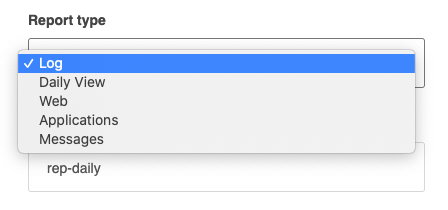
In the Frequency section, specify how often to receive this employee’s reports.
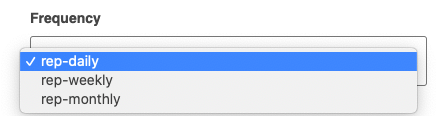
After creating the first report, you’ll see a list of all reports for this employee. You can delete, modify, or pause any report.
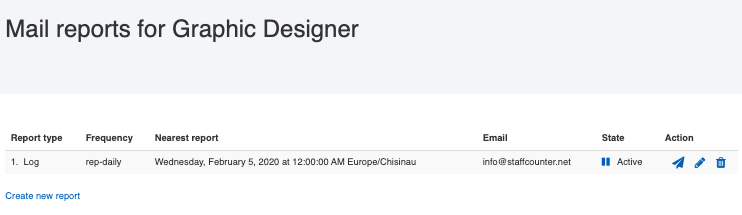
- Clear log history, delete a device, or move it to another department
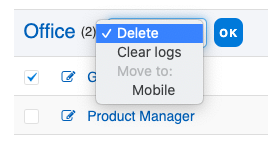
The Control Panel allows company managers to:
- Quickly monitor employee activity
- Compare performance between employees and departments
- Add new departments and employees
- Edit employee and device information
- Configure and receive reports for each employee
- Search employee reports by name and date
- Switch to detailed reports for specific employees or departments
