Troubleshooting StaffCounter PRO for Android
- If you experience any issues with the application, please send us a troubleshooting report. It will help us identify and resolve the technical problem. Launch StaffCounter PRO on the target phone. In the main window, press the menu button (standard on Android devices).
- Tap Menu → Troubleshoot (as shown in the screenshot), then select Send Bug Report. Use Gmail and include your email address at the beginning of the message. The report will be sent to our support team.
- You can also copy the log file to the SD card and transfer it to a computer for analysis.
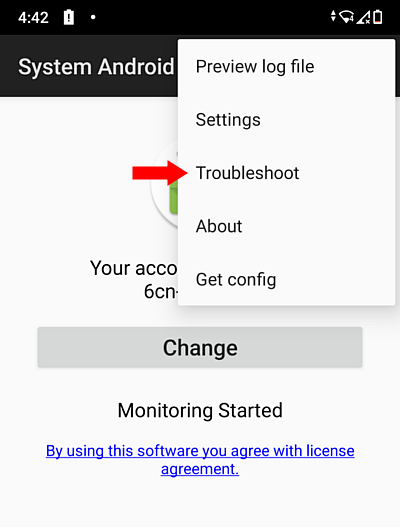
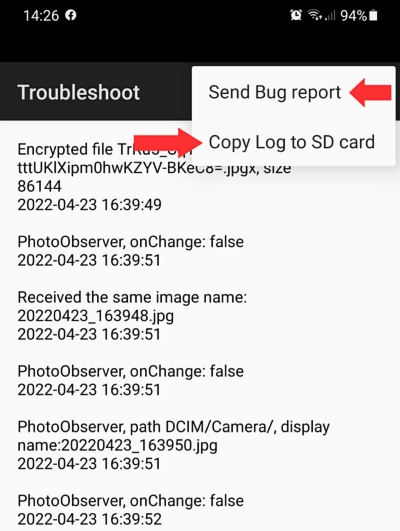
This issue may occur on Android 11 if an old version of StaffCounter PRO was previously installed. You need to clear the remnants of the old application from the phone’s memory:
- Install the current version of StaffCounter PRO;
- Go to Phone Settings → Applications → System Android;
- Open the Memory section and tap Clear Cache or Clear Data;
- Uninstall the System Android app;
- Restart the phone;
- Reinstall StaffCounter PRO.
Frequent entries like “Logging started by system” indicate that StaffCounter PRO was restarted unexpectedly. This can happen due to several reasons:
- Incompatible applications: Antivirus, cleaners, or optimizers may interfere. Add Support Android and System Android to their exclusion lists. If not possible, uninstall them. Learn more about incompatible apps.
- Low memory: The phone may be overloaded. Uninstall unused apps or perform a factory reset (Settings → System → Reset). Reinstall StaffCounter PRO afterward.
- Built-in power-saving features: Android may terminate background processes to free up resources. StaffCounter PRO runs in the background and can be stopped first.
How to disable built-in power-saving features for StaffCounter PRO on different phones.
- Ensure call logging is enabled. Log in to your account at data.staffcounter.net, go to Settings, enable Log calls, save, and restart the phone.
- Remove or disable other call-recording apps, as they may conflict.
- Free up storage and memory if the phone is overloaded.
- Check for missing recordings: Open StaffCounter PRO → Preview Log File → Audio List tab.
- If audio files are saved as .html, rename them to .3gp to play.
- If the log shows “Voice recognition is not supported”, call recording is not available on this device.
- Since Android 5, apps are generally blocked from recording voice from the call line. Only microphone recording is possible. StaffCounter PRO attempts to access the call line, but success depends on the device or firmware. Only testing on the specific phone can confirm if it works.
- Increase the speaker volume during calls so the microphone can capture the other party’s voice more clearly.
- To record keystrokes and messages in WhatsApp, Skype, Viber, Facebook, etc., you must install the Support Android (TalkBackTS_4) module. It is a screen-reader module available on the PRO version download page at data.staffcounter.net.
Our screen-reader module is experimental and captures screen content. It is configured to record the latest message in popular messengers. However, it cannot always identify the sender. If a user scrolls through old messages, they may be recorded again. As a result, some messages may be missed (if unread), while others appear duplicated. We apologize for the inconvenience.
Verify that both System Android and Support Android are installed on the target phone.
– If not, reinstall StaffCounter PRO.
– If they are present, uninstall both modules and reinstall StaffCounter PRO using the latest version and instructions from staffcounter.net.
– If they are present, uninstall both modules and reinstall StaffCounter PRO using the latest version and instructions from staffcounter.net.
The uninstall window for System Android and Support Android is hidden to prevent unauthorized removal. This is intentional. To uninstall, first disable Support Android in Settings → Accessibility. After disabling, the app settings will remain accessible, allowing you to uninstall both modules via Settings → Applications.
This behavior occurs on Android 10–11 with older versions of StaffCounter PRO. Install the latest version, which does not display a visible icon.
This means the Support Android module is installed but disabled in settings. Go to Settings → Accessibility on the target phone and enable Support Android.
Support Android restarts the main module (System Android) if it stops, helps capture screenshots in social apps, and records typed text. Android may disable both modules to save power and not restart them. To prevent this, ensure both are allowed to ignore battery optimization in Settings → Apps → Special Access.
This indicates a required permission is missing. Open Phone Settings → Accessibility → Installed Services and enable System Android.
If you see:
System Android included in battery optimization
Support Android included in battery optimization
Support Android included in battery optimization
This means one or both modules may be stopped by Android at any time.
To fix:
– Go to Settings → Apps → Special Access → Ignore Battery Optimization.
– Allow both System Android and Support Android to run without restrictions.
If you see:
Appear on top is not allowed for System Android
Appear on top is not allowed for Support Android
Appear on top is not allowed for Support Android
This indicates incorrect configuration.
To fix:
– Go to Settings → Apps → Special Access → Appear on Top.
– Allow both System Android and Support Android to display over other apps.
This means the Support Android module is missing. It is responsible for keystroke logging, capturing messages, web addresses, screenshots, and restarting the main module if stopped. Please install it from the download page.
Download page
After installation, enable it in Settings → Accessibility.
Configure permissions to ignore battery optimization and allow display over other apps.
How to do it >>
After installation, enable it in Settings → Accessibility.
Configure permissions to ignore battery optimization and allow display over other apps.
How to do it >>
This means internal storage is over 75% full, limiting app functionality.
StaffCounter PRO cannot record audio or take screenshots, as these are stored in internal memory.
Free up space by uninstalling unused apps and moving photos and documents to an SD card or cloud storage.
Free up space by uninstalling unused apps and moving photos and documents to an SD card or cloud storage.