Installing StaffCounter agent for Linux
Execute the following command in the Terminal application:
sudo apt update
Download and unzip the archive into a new folder. In the Terminal application execute the following command from this folder:
sudo ./install.sh
To launch the StaffCounter agent execute a command:
nohup staffcounter &
Now configure StaffCounter:
- Enter your account email at the StaffCounter service. Insert the name on this computer or employee’s name. Click Register.
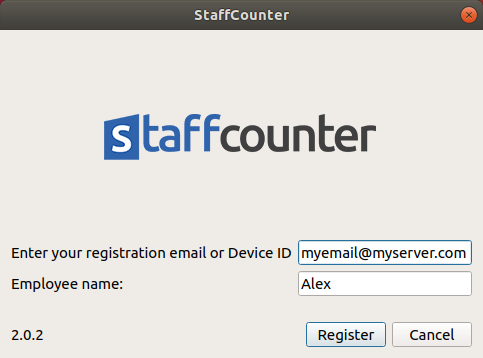
Download the deb package.
Open the deb package with the package installer.
or
in the Terminal application and run the following command:
sudo dpkg -i staffcounter.deb
StaffCounter will be installed on the system.
After the installation, you need to restart the computer! After the restart, the StaffCounter agent will be launched automatically.
On Ubuntu 20:
Before installing the .deb package, run the following commands:
sudo apt update
If the last line is like this – 356 packages can be upgraded. Run ‘apt list –upgradable’ to see them. Install updates with the command
sudo apt upgrade
After that, install the .deb package with the standard installer (double-click on the package)
Before installing the Staffcounter agent on the Ubuntu 22 Linux, you have to change the display server protocol from Wayland to X11.
Wayland is a communication protocol that specifies the communication between a display server and its clients. By default the Ubuntu 22.04 Jammy Jellyfish desktop already uses Wayland but it’s also possible to load to the Xorg display server instead.
How to disable Wayland
You need to have Privileged access to your Linux system as root or via the sudo command.
The default display manager for the GNOME desktop environment is GDM3. Therefore, we will edit the /etc/gdm3/custom.conf file to either disable or enable Wayland. Open a command line terminal and use nano or your favorite text editor to open this file with root permissions.
$ sudo nano /etc/gdm3/custom.conf
Within this file, look for the line that says #WaylandEnable=false. You can uncomment this line and either set it to true or false, depending on whether you want Wayland enabled or not.
To disable Wayland there should be:
WaylandEnable=false
Save this file and exit it. You will need to reboot your Ubuntu 22.04 desktop for the changes to take effect.
To install the Staffcounter agent on the Red Hat Linux, you have to change the display server protocol from Wayland to X11.
After this:
- Connect the target machine via SSH, copy archive unzip, edit config (manager email set, auto connection =1 ), and Install by install.sh.
sudo ./install.sh
2. Login into Linux via GUI Login screen, as a normal user account (non-Admin) – Staffcounter should start, register the device in the dashboard and start monitoring.
3. restart the PC, and log in as a normal user account – StaffCounter should continue work.
- adminemail – your account registration email
- device_name – the name of the client’s computer, which will be seen later in the section “Employees” (by default, the system username is taken)
- device_id – if you need to connect to an existing employee. It can be taken on the main page of our web interface in the “Employees” section.
- url – change of the address for sending logs, by default sends to data.staffcounter.net. If you are using the StaffCounter Local Server, you must change this parameter to the address of your local server.
- lock=1 -enable functionality Lockscreen (additional window for authentication in the StaffCounter system)
- idle_time_lock – time in seconds before auto power on Lockscreen (Lockscreen must be enabled for this setting to work.). By default – 2 minutes.
To enable the parameter you need to remove the “#” character in front of the line.
After that, install the StaffCounter as usual.
To uninstall the program,
– open the installation folder and type in Terminal the following command:
sudo ./uninstall.sh
or execute from anywhere:
sudo dpkg -P staffcounter