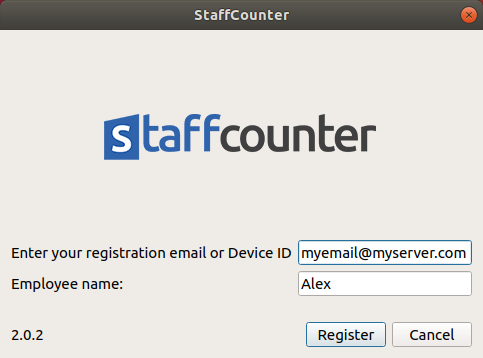Installing StaffCounter Agent for Linux
Open the Terminal and execute:
sudo apt updateDownload and unzip the archive into a new folder. Then, in the same folder, run:
sudo ./install.shTo launch the StaffCounter Agent, execute:
nohup staffcounter &Now configure StaffCounter:
- Enter your account email for the StaffCounter service.
- Specify the computer name or employee’s name.
- Click Register.