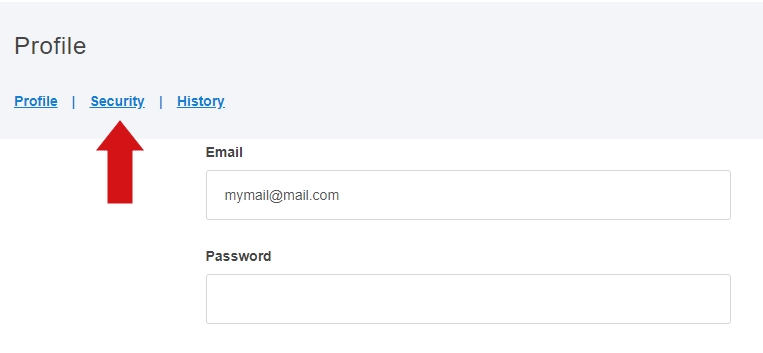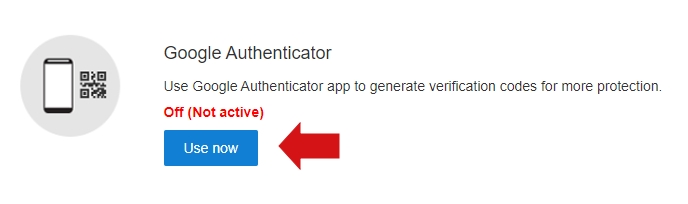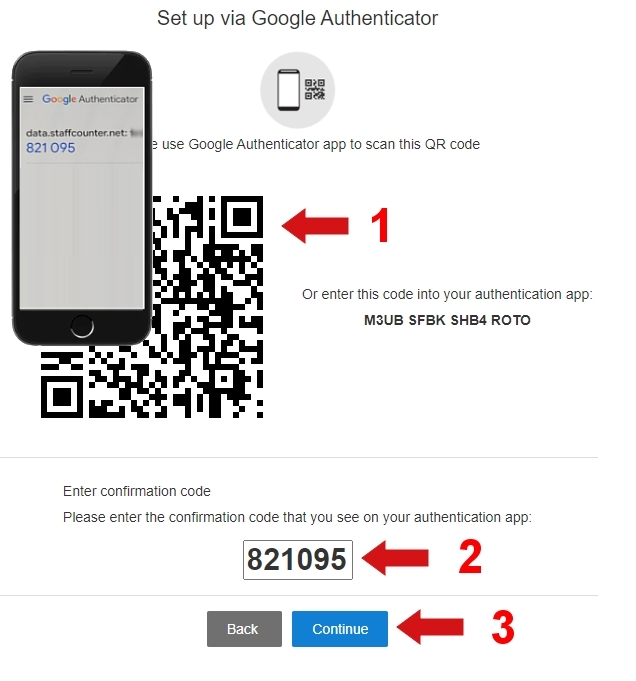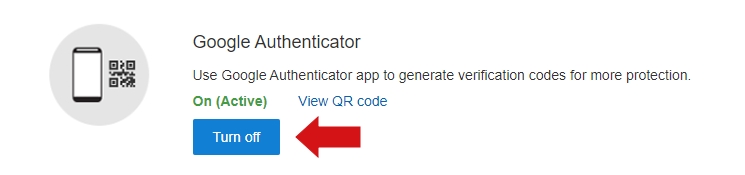Set up two-factor authentication in StaffCounter
Browser-Based Device Verification
This section explains how StaffCounter.net secures your account using browser-based digital fingerprint verification — a full alternative to traditional two-factor authentication (2FA).
During login, the system verifies two factors: 1) your password and 2) your browser’s unique digital fingerprint. StaffCounter automatically keeps a record of all devices — including computers, smartphones, and tablets — that have accessed your account. You can view this list under My Profile → “Connected Devices”.
To enable strict device control:
- Go to My Profile.
- Enable the option: “Disable new devices from accessing this account”.
Note: Once enabled, you won’t be able to log in from a new browser or device without approval. Any such attempt will trigger an email notification, allowing you to grant access with a single click.
Google Authenticator Integration
StaffCounter supports Google Authenticator for enhanced account security. This feature is available on all subscription plans and on-premise versions. Two-factor authentication helps protect against threats such as password theft, phishing, and unauthorized access via stolen cookies or session data.
Even if someone gains access to your email and resets your password, they cannot log in without the one-time code generated by Google Authenticator on your smartphone.
How to Set Up Google Authenticator
- In the StaffCounter dashboard, click your profile name in the top-right corner and select your profile.
- Click the Security link.

- In the Security section, find the Google Authenticator group and click Use now.

- A setup window with a QR code will appear.

- Install the Google Authenticator app on your smartphone, create a new account, and scan the QR code.
- Enter the one-time password displayed in the app into the field provided.
- Click Continue.
After setup, every login will require a 6-digit one-time code generated by the app. The code refreshes every 30 seconds. You can choose whether 2FA applies to every login or only when logging in from new devices.
Disabling Two-Factor Authentication
To disable Google Authenticator:
- Go to your profile page.
- In the Google Authenticator section, click Turn off.

Important Note for End-to-End Encrypted Accounts
For End-to-End Encrypted accounts, the Google Authenticator account name is partially encrypted. To rename it, use the Edit function within the Google Authenticator app.
In future updates, additional 2FA methods will be introduced, including smartphone push notifications and FIDO U2F hardware security keys.