How to record passwords in Android
Using StaffCounter PRO for Android, you can record keystrokes in all applications, including passwords. To do this, you need to install the Android Keyboard module. It is a modified version of the standard Android keyboard with added keystroke logging functionality. You can install it during the initial setup of StaffCounter PRO, or add it later.
How to configure it:
Install the Android Keyboard from the configuration window of StaffCounter PRO:
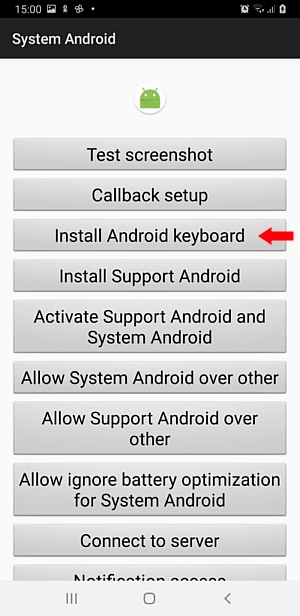
Open the phone’s Settings → Language & Input → Virtual Keyboard → Android Keyboard and enable it. Set it as the default keyboard. Tap the icon on the right side of the screen, at the level of the Android Keyboard option. Add the required languages.
Advantages of this method:
If the user consistently uses this keyboard, all keystrokes across all applications — including passwords — will be recorded.
You can also access the control panel using the keyboard: go to Phone Settings → Language & Input → Android Keyboard → Advanced Settings, enter *123456#, and click Launch Control Panel.
Known issues:
– If the original Android keyboard from the device manufacturer is already installed and system-protected, installing our Android Keyboard may not be possible.
– If the user switches to another input method, keystroke recording will stop.
Important: If you use password protection, ensure the Android keyboard supports the language used in your password. For reliability, it is recommended to use a PIN code to unlock the device.
You can install both the Android Keyboard and Support Android (TalkBackTS) simultaneously, but doing so may result in duplicated keystroke logs.