How to connect StaffCounter PRO agent for Android to a local server
The new version 1.6.202 (2.6.22) of the StaffCounter PRO agent for Android allows connecting not only to the default servers (data.staffcounter.net and kidlogger.net), but also to a custom local server.
1. Configuring the Server
- In the agent settings, select Connect to server and tap Select a server to upload.
- Choose Local server. In the next window, enter the server address, starting with
http://and ending with/upload-v2/.
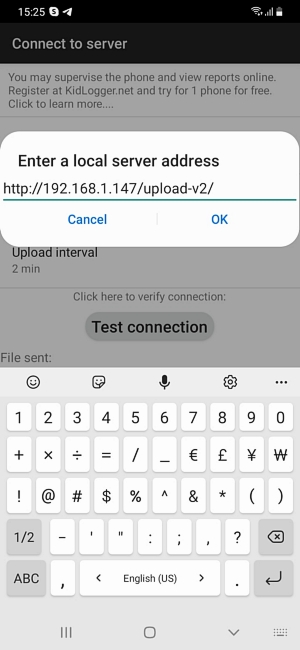
2. Account and Device Settings
Click OK, then go to Your account.
In this section, you can:
- Specify the manager’s email address
- Assign a custom name to the device (new feature in this version)
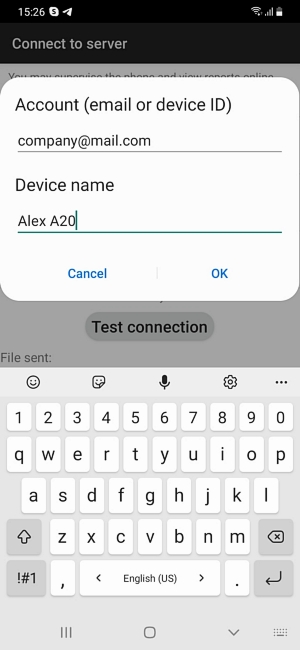
3. License Information
If the server is not yet registered, the application will notify you that a Demo license is active.
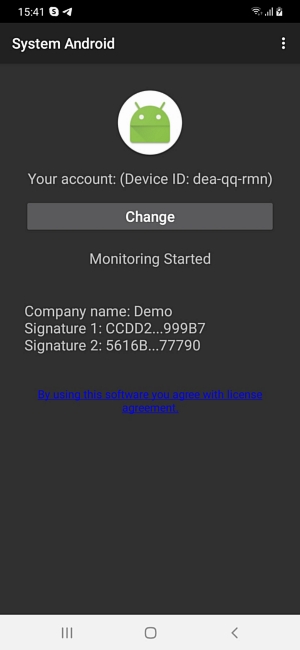
After registering the local server, the application will display the company name.
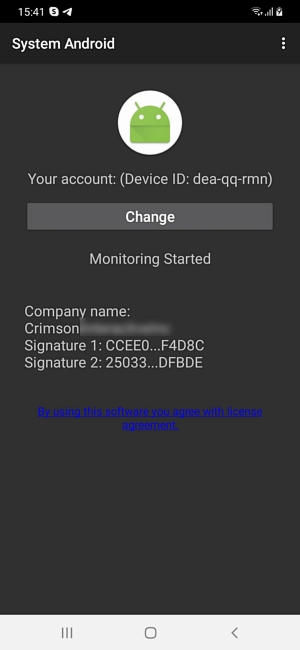
Note: Without registering the server, the program will function only for 40 days. After that, uploading data to the server will stop.