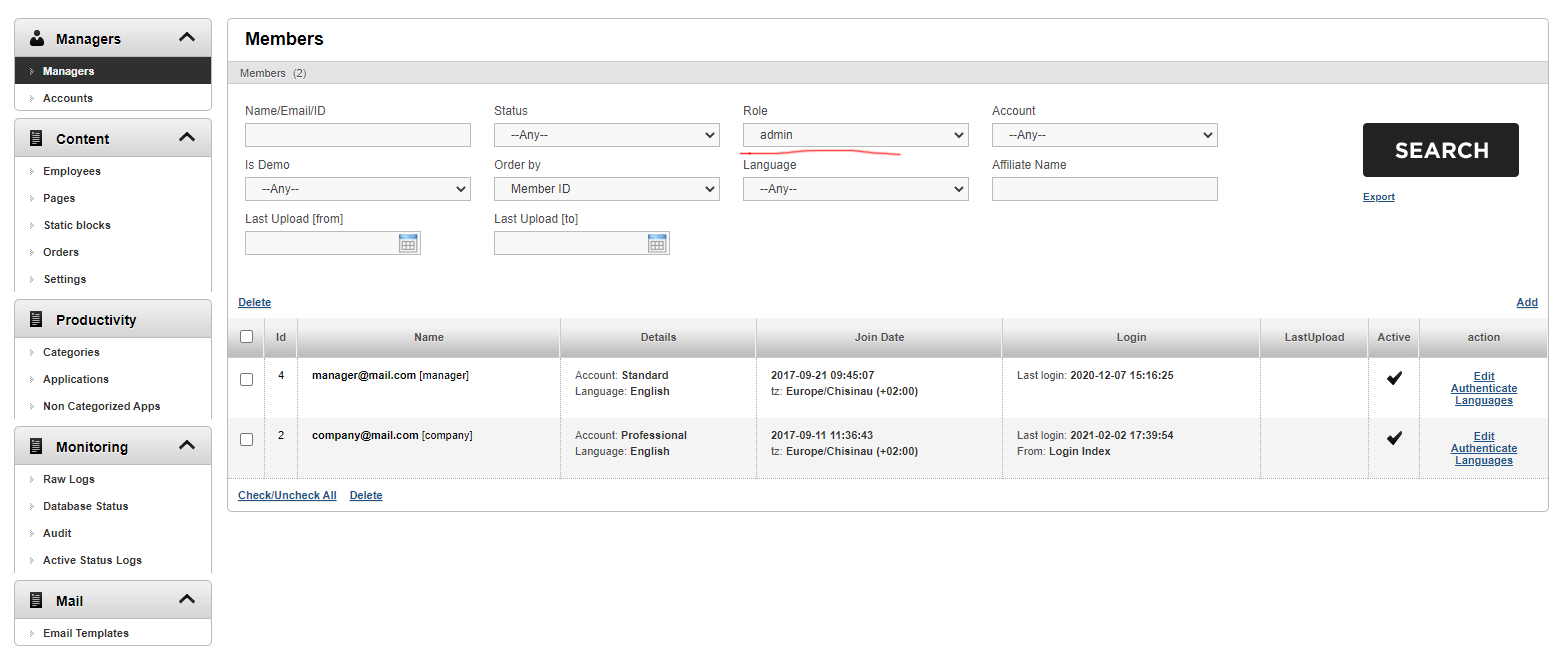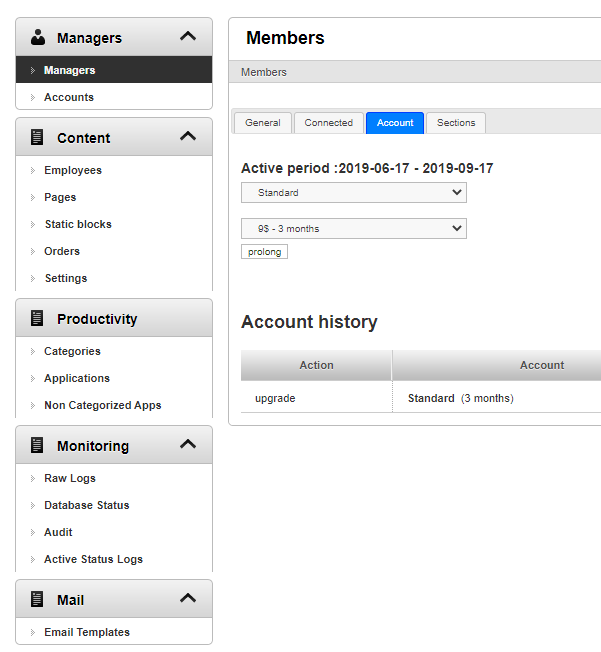Managing the List of Managers
Managers are users of the StaffCounter service.
They can be business owners, department heads, HR specialists, or employees responsible for supervising others.
The default administrator account (e.g., company@mail.com) is also considered a manager. Additionally, any manager can be granted administrative privileges.
From the administrator panel, you can add, edit, or delete user accounts on the local server. To do this, select the Managers section in the left-hand menu. Use the Add and Delete commands to create or remove manager accounts.
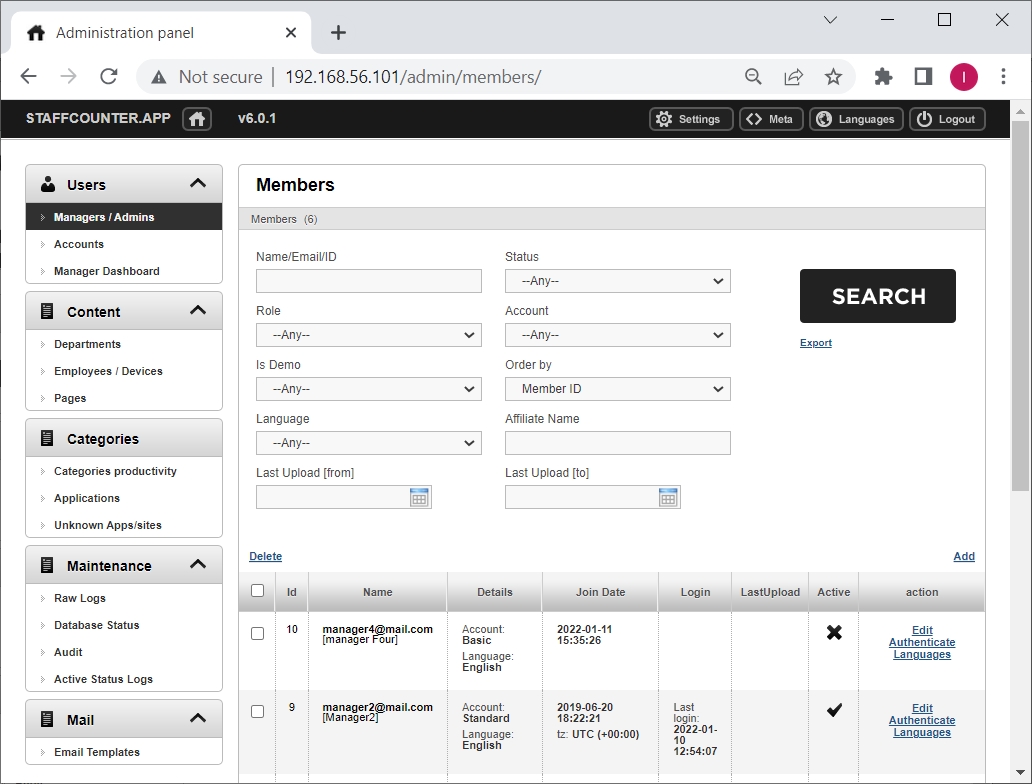
To locate a specific manager, enter their name, email address, or manager ID into the Name/Email/ID field and click the Search button.
You can also use filters to narrow your search. By default, the Role field is set to “member,” displaying regular users. Selecting “Admin” will show users with administrative access to the server panel.
Use the Edit option to update account details such as email address, password, name, and user role.
In the Managers section, you can:
- Create a new manager account
- Delete an existing account
- Edit user settings (via the Edit link)
- Access the user’s profile directly using the Authenticate link
Clicking the Edit link opens a detailed settings page where you can:
- Update the email, name, and password
- Change the user role (member or administrator)
- Set limits for:
- Number of connected devices
- Storage duration
- Disk quota
- Daily data upload quota
- Temporarily deactivate a user using the Active checkbox
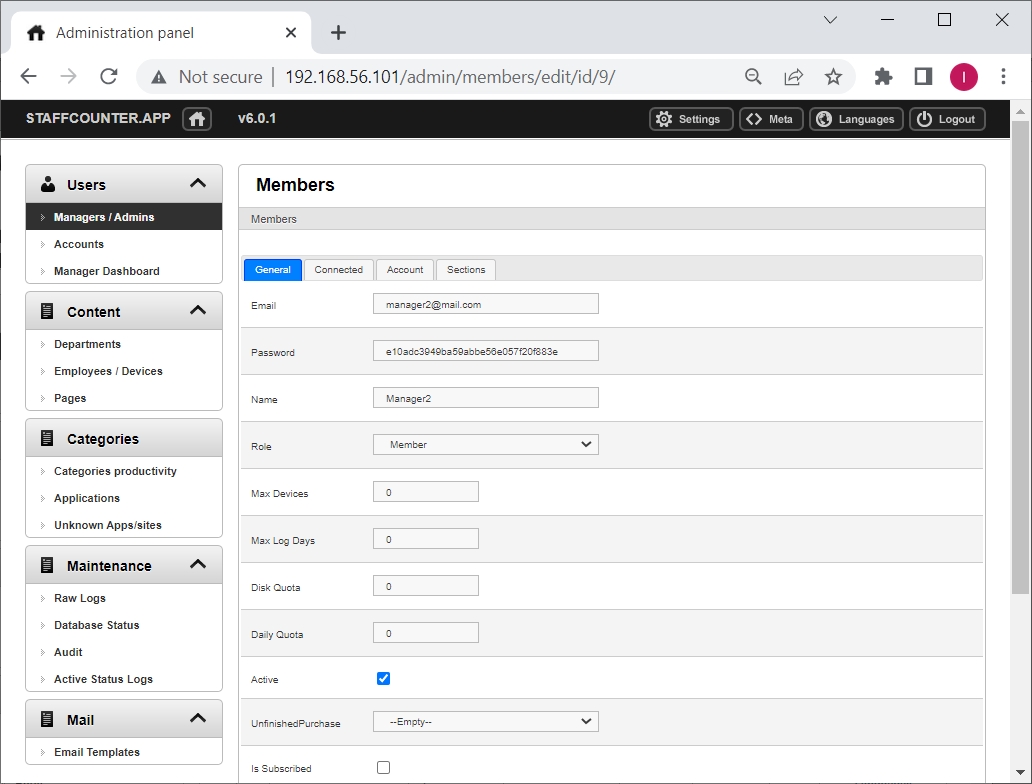
If these limits are left at their default values, they will be determined automatically by the user’s subscription plan.
To change the subscription type, go to the Account tab on the same page.