How to install the StaffCounter Local Server
- Install VirtualBox on a particular computer.
- Download and decompress the archive containing the server in a new folder.
- Inside the archive, you’ll find an .ova file to import the configuration into VirtualBox.
- In the application of Oracle VM VirtualBox Manager choose File -> Import configuration…. Specify the path to the .ova file.
- The local server must be connected to the local network. Open the configuration for the virtual machine and go to Network settings.
- For adapter 1, point to what existing network card the program should connect to.
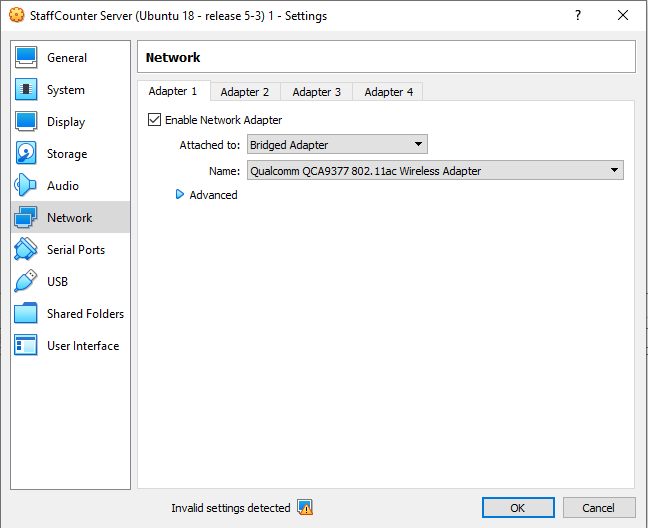
By default, the local server has a set network address (see the file Readme.txt in the archive). If it is necessary to change it, do the following:
- Launch the virtual machine. Enter the username and password from the file Readme.txt;
- Launch the mc as root:sudo mc;
- Locate the file /etc/netplan/50-cloud-init.yaml and press F4;
- Change the address field and, if necessary, the network mask;
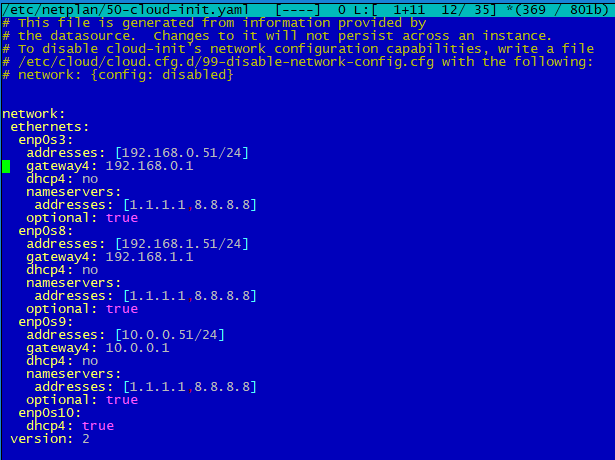
- Save the file (F2);
- You can download the example of this file here
- Restart the virtual machine. To do this, exit the editor (F10) and the Midnight Commander program (F10), and then execute the command:
sudo shutdown -r now
Note: To fully turn the virtual machine off, execute the command
sudo shutdown -h now instead.
- To install you need a Linux server, preferably Ubuntu 20-22.
Receive a link to download the distribution kit for the local Staffcounter server by writing to the support service from your corporate address.
2. After installing Ubuntu server you need
-Assign a static IP address to the server;
-install docker with the following commands:
sudo apt-get update
sudo apt-get install
ca-certificates
curl
gnupg
lsb-release
curl -fsSL https://download.docker.com/linux/ubuntu/gpg | sudo gpg –dearmor -o /usr/share/keyrings/docker-archive-keyring.gpg
echo
“deb [arch=$(dpkg –print-architecture) signed-by=/usr/share/keyrings/docker-archive-keyring.gpg] https://download.docker.com/linux/ubuntu
$(lsb_release -cs) stable” | sudo tee /etc/apt/sources.list.d/docker.list > /dev/null
sudo apt-get update
sudo apt-get install docker-ce docker-ce-cli containerd.io
restart the server
sudo reboot
3. Login as root
Copy the distribution package staff.tar.xz to the server in the /home/user/install/ folder (if it doesn’t exist, create it and allow access)
4. Unpack the archive:
tar -xf staff.tar.xz
5. (optional) move the Staff/ folder to /var/www/
6. Start the local server:
cd /var/www/staff
./start.sh