I Have Several Users on a PC
Some users report that StaffCounter stops uploading data or consumes employee slots too quickly. Often, this issue stems from incorrect setup when connecting the agent to the server.
First, let’s clarify key terms:
- Local computer / employee’s computer — the machine that needs to be monitored;
- Manager — the person who registered on StaffCounter.net to monitor employees;
- Employee — the person whose work activity is being monitored;
- Manager’s account — the manager’s personal dashboard on the server;
- Virtual device — a placeholder on the server where data from a monitored computer is stored.
The manager first creates an account on StaffCounter.net, adds employees, installs the StaffCounter agent on their computers, and connects it to the server. Virtual devices then appear in the dashboard, receiving data from the monitored machines.
The installation method depends on the number of users on the computer:
1. Only one user on the computer
Install StaffCounter normally. On first launch, connect using the manager’s email.
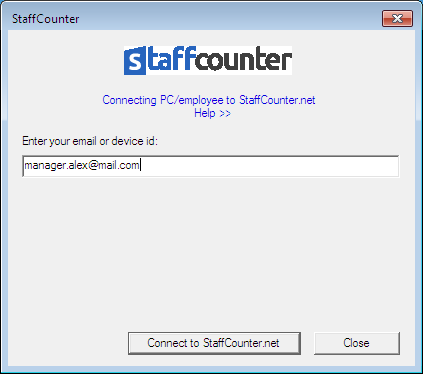
One virtual device will be created automatically. This is the standard approach.
Drawback: If another user logs in later, a new virtual device will be created for them. This may lead to unnecessary slot usage and unintended tracking of personal activity. The manager will need to manually delete such devices.
Better approach: Create a virtual device on the server first, then connect the agent using the device ID instead of an email. This ensures only the intended user is tracked.
To create a virtual device:
- Go to the Settings page and click Invite another employee.
- Enter a unique email (can be non-existent) and the employee’s name, then click Create Device.
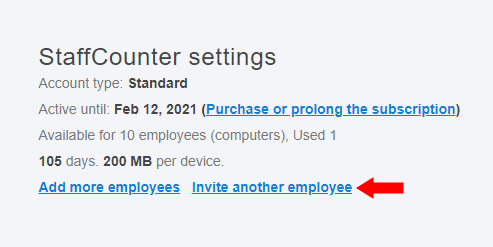
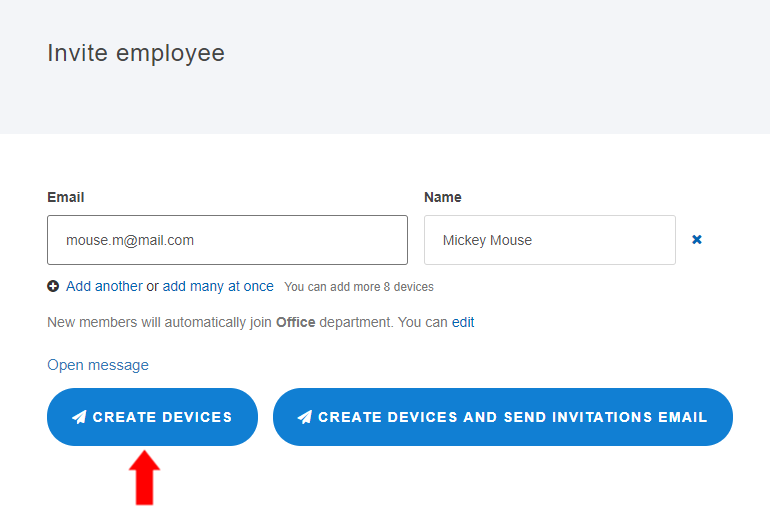
A new virtual device appears in your dashboard — not yet linked to any computer.
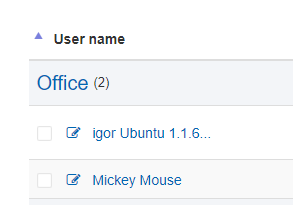
You can edit the device name or ID by clicking the pencil icon.
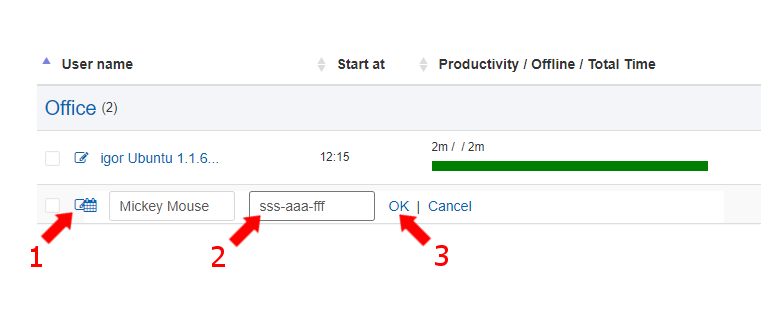
Now install and run StaffCounter on the employee’s computer, but connect using the device ID instead of the manager’s email.
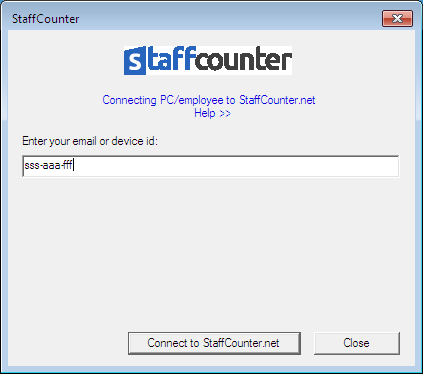
2. Two or more users on the computer — monitor all of them
Install StaffCounter as usual, using an account with administrative rights. On first launch, connect via the manager’s email.
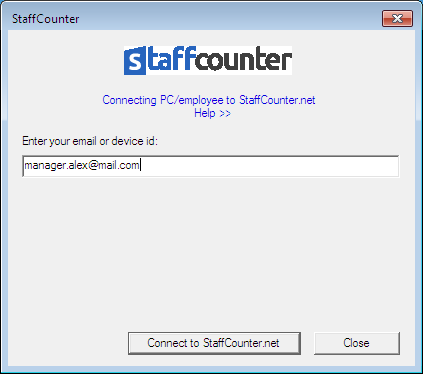
A virtual device is created for each user who logs in. All users are monitored separately.
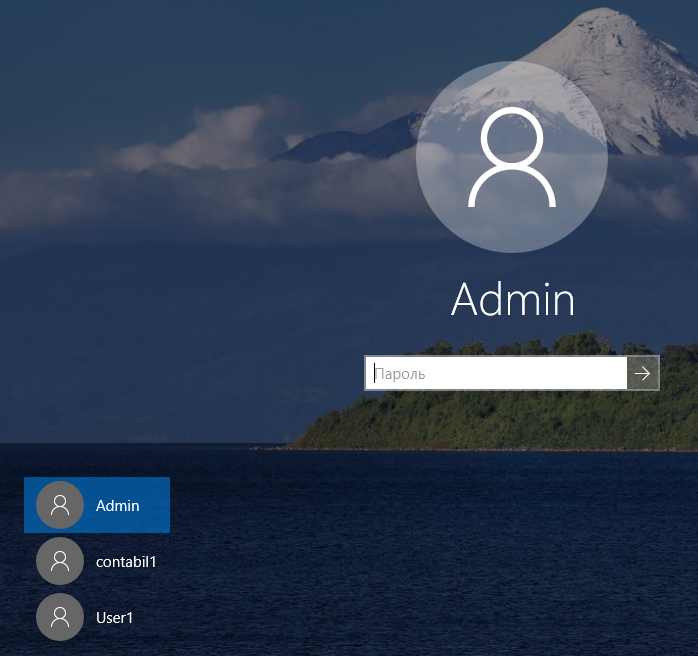
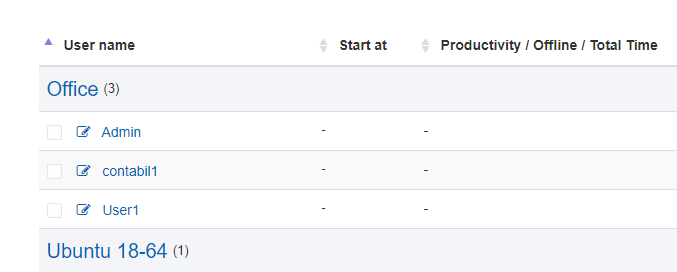
If you don’t want to monitor a specific user, allow them to log in once so their virtual device appears. Then delete that device from the dashboard.
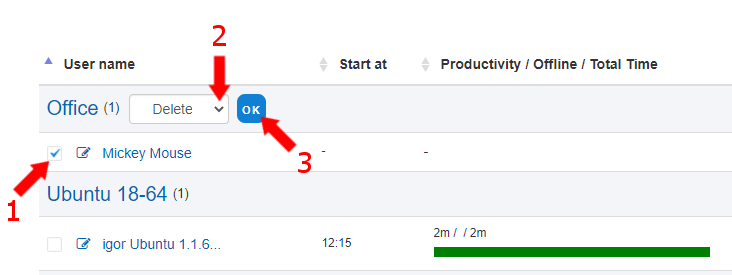
Local tracking continues, but no data will be sent to the server.
3. Two or more users, but monitor only one
Create a virtual device on the Settings page (as shown above). Install StaffCounter from the account of the user you want to monitor. During setup, connect using the device ID (or the email specified when creating the device).
Other users on the computer will not be tracked.
4. Two or more users, monitor only non-admin users
Install StaffCounter using an administrator account. On first launch, connect using the manager’s email.
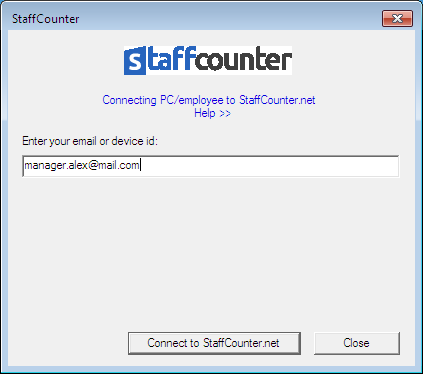
One virtual device will be created for the admin. If you don’t need to monitor the admin, delete this device from the dashboard.
As other users log in, separate virtual devices will be created for them. You can delete any unwanted devices to stop data upload.
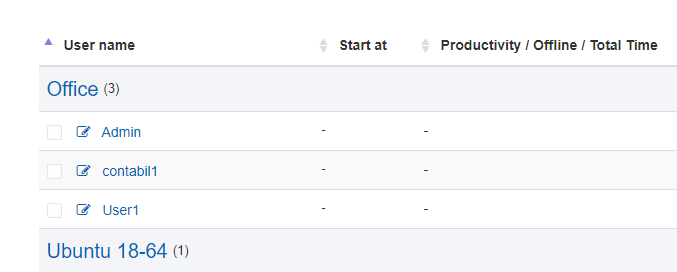
Tracking continues locally, but data is not uploaded for deleted devices.
In upcoming articles:
- Using an MSI Package for rapid deployment;
- Using a .bat file for special installation cases;
- StaffCounter for Linux — considerations for multi-user environments.