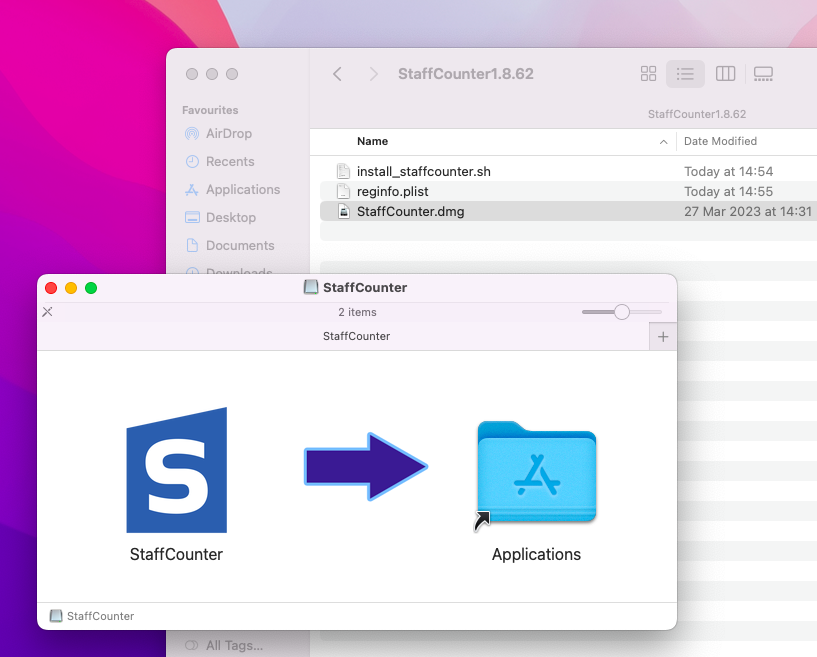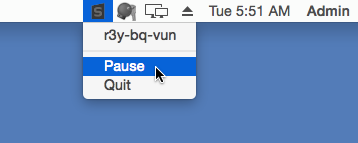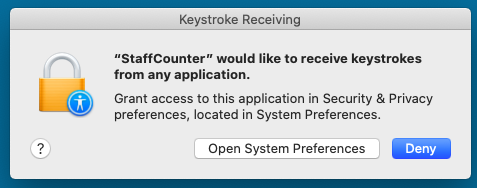Installation and configuration on Mac OS X
- First, you need to allow the launching of programs downloaded from anywhere. Open System Preferences, Security & Privacy, General.
Unlock the window and select Anywhere under Allow apps downloaded from. - Disable the real-time protection of your antivirus application, if one is installed.
- Download the StaffCounter Agent on the Mac computer that the employee will use. Unzip the file into a new folder. Inside the archive, you will find the Staffcounter.dmg. Double-click it and move the StaffCounter icon to the Applications folder.

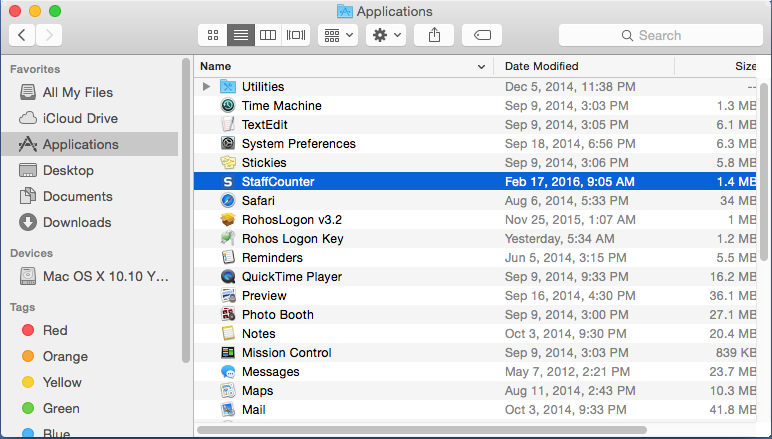
- Launch it by double-clicking. Allow the application access to the user’s contacts. In the first field, enter the manager’s email address (the same address used for registration). In the second field, enter the user’s name. Click Register.
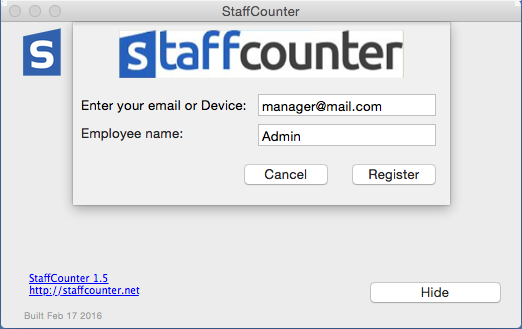
- Provide an administrative password if the system requires it.
- To pause or stop monitoring, use the StaffCounter icon in the upper Taskbar.

- To record keystrokes, enable this option on the Settings page on the server. The system may then show the following notification:

- Click Open System Preferences and unlock the settings. Check the box for the StaffCounter program under Security & Privacy, Accessibility, Privacy.
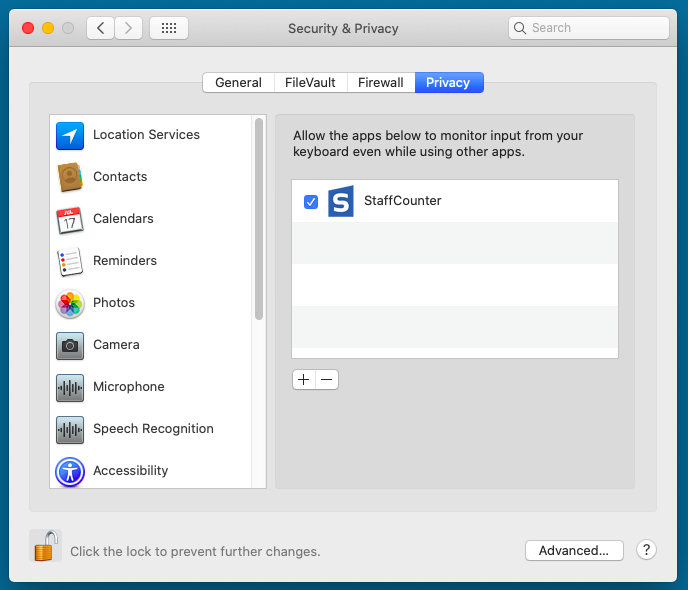
- Please restart the Mac and log in as the target user. The system will ask for permission for the StaffCounter application to access the camera, microphone, and screen. You should allow all of these.
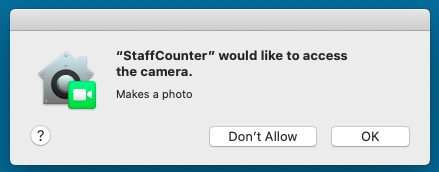
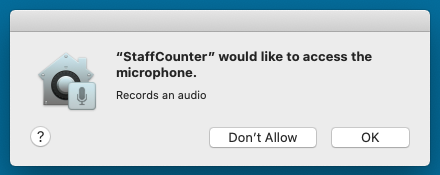
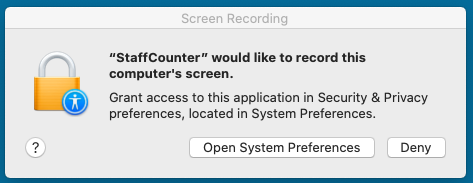
- Launch the Google Chrome and Safari web browsers. Allow the StaffCounter application to access your web history.
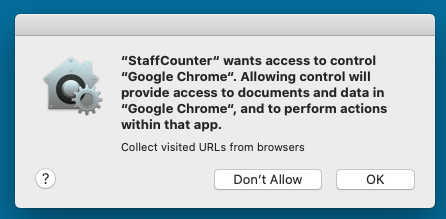
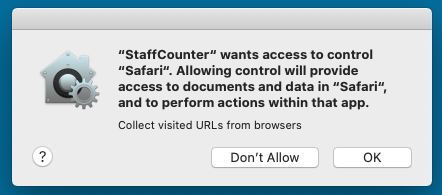
4. Launch your antivirus application and add the StaffCounter agent to the list of exclusions. Then, switch the real-time protection back on.