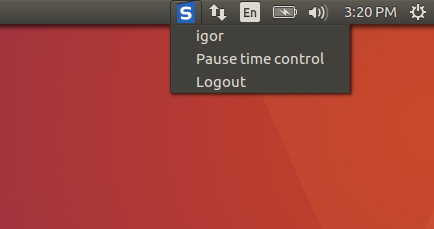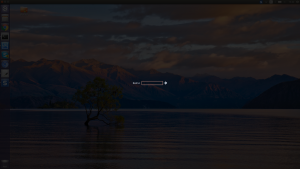LockScreen – Monitor Employees in One Account
Our new unique functionality of Lockscreen allows you to automatically launch an authentication window (2 minutes later or after a forced call) to log in to the StaffCounter system. It should be included if several employees work in one system profile and you need to keep track of the time of each of them separately.
Lockscreen dims the screen when you start StaffCounter and does not allow you to perform any actions at the computer until authentication. To enter, you just need to enter the Device ID of the employee, the system will automatically pick it up from the server and start monitoring it right away. To pre-made a list of employees, use the function of Invite.
While Lockscreen is running, no employee is monitored, and the log is not sent to the server.
In order for the Staffcounter program to work in Lockscreen mode, you must first create the required number of virtual devices on the data.staffcounter.net server.
After that in the settings file /staffcounter_install/files/staffcounter.conf before installation you need to configure
- lock=1
- idle_time_lock=120
and install the Staffcounter program as usual. When you start it, the Lockscreen window will immediately appear. On the desktop in the area of the clock – you can use the icon StaffCounter – command Exit – to change the employee number.