Connecting monitoring agents to the local server
The monitoring agents for Windows, macOS, and Linux can be downloaded here. Read carefully the instructions for each program before installing. After installing the monitoring program, you must enter changes into the registry (on Windows) or the configuration file (on macOS and Linux).
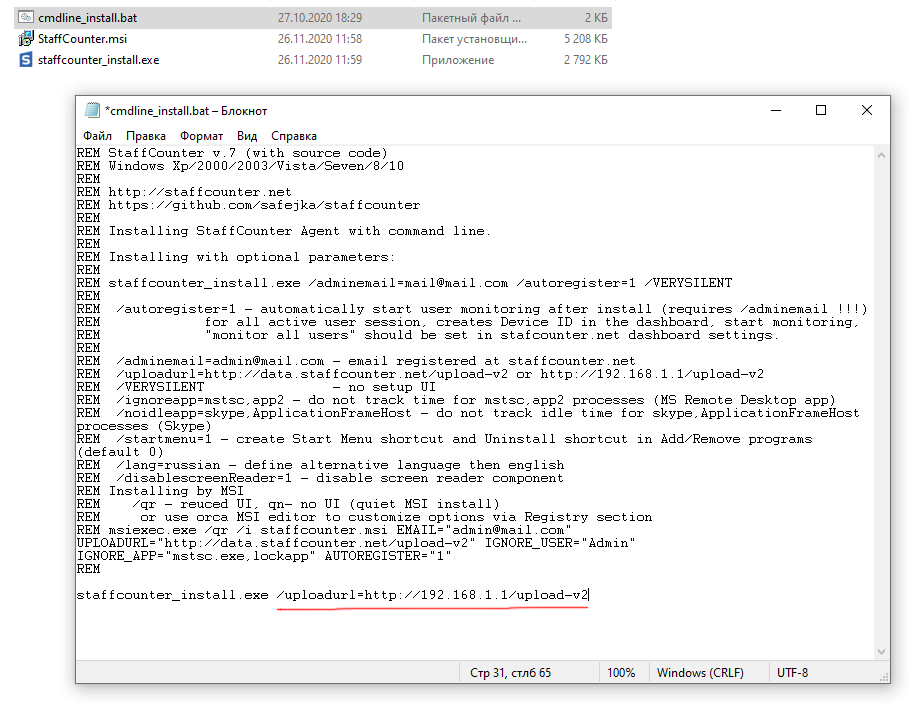 In the installation package, you must edit the file cmdline_install.bat After this, launch this file as the current user.
In the installation package, you must edit the file cmdline_install.bat After this, launch this file as the current user.
- Download the StaffCounter agent for Mac and unzip the package.
- Open reginfo.plist and change the ‘server’ value with IP/URL of the StaffCounter localServer host and save the file.
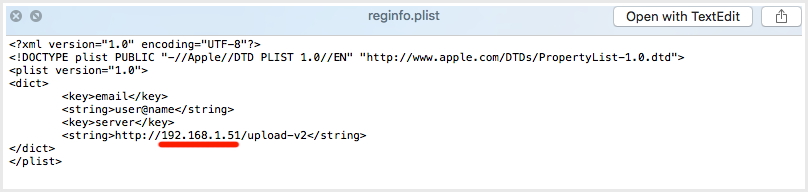
Change the email value if you know the email address of the manager account. If you want to connect the StaffCounter agent to existing device on the server, write there the device ID.
Case 1:
<key>email</key>
<string>manager1@mail.com</string>
Case 2:
<key>email</key>
<string>asd-qw-ert</string>
If you prefer to write the manager address or device ID after the installation, just erase these two strings.
- Launch the install_staffcounter.sh script in the terminal using the command ./install_staffcounter.sh.
- The Staffcounter application from the Applications folder. if you wrote the email address of the manager, the connection will be performed automatically.
- Check the receipt of data from the current device to your local server.
Starting from version 1.6.202 (2.6.22) Staffcounter PRO agent for Android can be connected to any server.
In the settings of the agent, choose the Connect to server option, click Select a server to upload.
Choose Local server. In the next window, enter the address of the server, beginning from “http://” and finishing with “/upload-v2/”
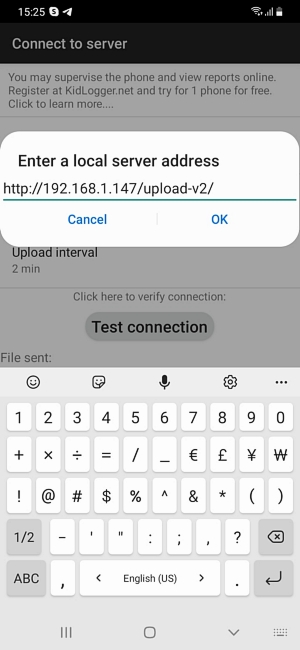
Click OK and then click Your account.
In this window, you can specify the manager’s email and the name of the device. The possibility to specify the name of the device is also a new feature of this version.
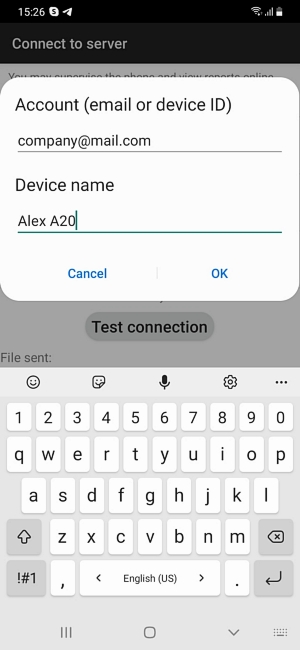
Download and decompress the distributive. Edit the file /files/staffcounter.conf within the package. In the section, network uncomment the line *URL* and specify the local address of your StaffCounter server. [network] url=http://192.168.1.50:80/upload-v2/
After the installation, launch the Staffcounter agent. At the first launch, it proposes to connect to the server.
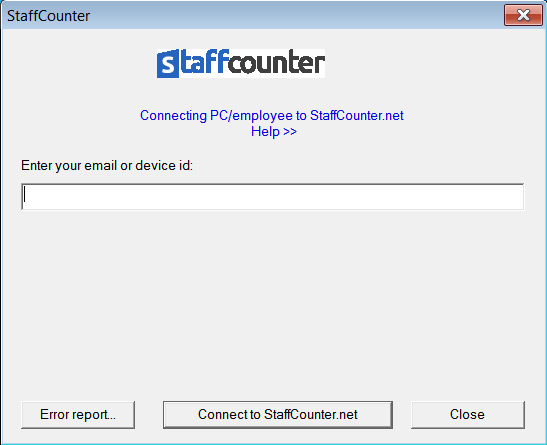
By default, there are several manager accounts on the server: manager@mail.com, admin@mail.com, company@mail.com, where you can connect the monitoring agent to. The list of existing manager accounts you can see in the administrative part of the server, on the Members page. The creation of new managers is possible only in the administrative part of the server.
In the first window of the Staffcounter agent, you have to input the mail address of a manager and then click the Connect to Staffcounter.net button. In the manager’s workspace will appear a new virtual device.