Configuring an e-mail address for reports and notifications
To send reports and notifications, you need to configure your local server.
First, you need to enable sending notifications. Launch the virtual machine, and log into the user account using the username and password provided in the readme file. Open Midnight Commander. Find the file .env file in the /var/www/client/ or /var/www/staff/ directory and open it for editing.
Remove the variable DOMAIN_ENV=local
or assign an empty value
DOMAIN_ENV=
The local server should use an existing e-mail address. You must create or use an existing e-mail address and enter the username and password for it into the server’s configuration file. At the end of the .env file enter your e-mail address and password. Note: mail services use different mail ports and mail host names and you have to specify them as well.
For example to connect a Hotmail mail address:
SUPPORT_EMAIL=your_mail@hotmail.com
SUPPORT_NAME=yourname
MAIL_DRIVER=smtp
MAIL_HOST=smtp.office365.com
MAIL_PORT=587
MAIL_USERNAME=your_mail@hotmail.com
MAIL_PASSWORD=your_password
MAIL_ENCRYPTION=TLS
To use a Gmail address:
- go to https://myaccount.google.com/
- enable 2-factor authentication
- applications passwords – https://myaccount.google.com/apppasswords
- generate a new password, ex: xxxxx_2fa_pass_example
in the .env file:
SUPPORT_EMAIL=your_mail@gmail.com
SUPPORT_NAME=yourname
MAIL_DRIVER=smtp
MAIL_HOST=smtp.gmail.com
MAIL_PORT=465
MAIL_USERNAME=your_mail@gmail.com
MAIL_PASSWORD=xxxxx_2fa_pass_example
MAIL_ENCRYPTION=SSL
In all cases, you need to change the database.
Launch the phpMyAdmin and change the Options table. Input the new email address in the support_email field.
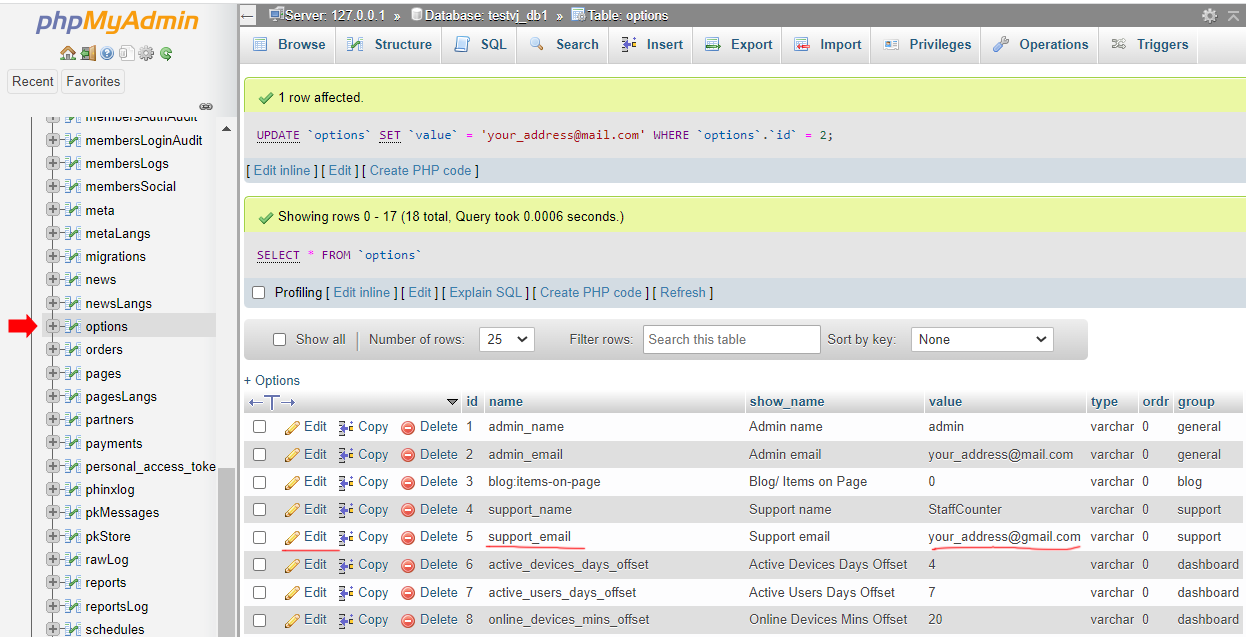 Save the file and restart the server (sudo reboot). To check the connection, create a report, and click on the Twitter icon.
Save the file and restart the server (sudo reboot). To check the connection, create a report, and click on the Twitter icon.