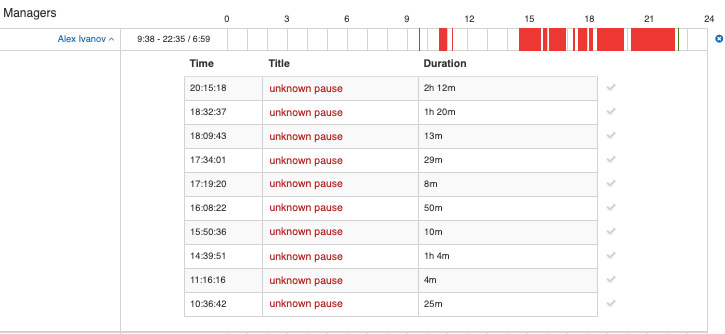Breaks Reports
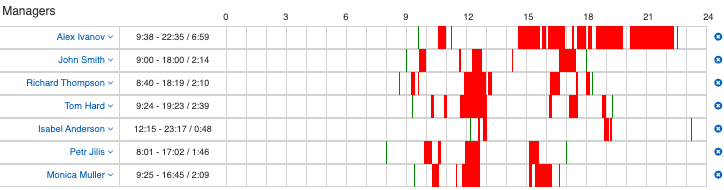
You can view this report in your StaffCounter cloud service account at this link.
—
This report clearly shows the schedule of breaks and pauses throughout the working day for each employee. It also displays the start and end times of the working day.
An important feature is that the company manager can convert break time into working hours if they believe the employee was performing work-related tasks away from the computer. For example, this could include meetings with clients, computer repairs, or lengthy phone calls with suppliers.
Break Statistics for a Single Employee
Information Available in This Report:
– Employee Start Time:

– Employee End Time:

– Total Number of Breaks for the Current Day:

– List of All Breaks During the Working Day:
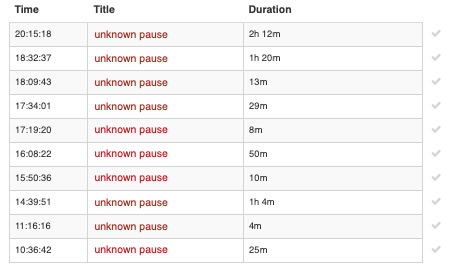
If an employee has access to their report page, they can comment on each break. The manager can view these comments and convert selected breaks into working hours by clicking the checkmark to the right of the relevant break:
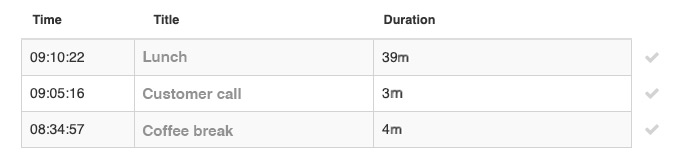
Break Schedule
The break schedule provides a brief overview of all breaks taken by a specific employee. When hovering over a break, you will see:
- Break start time
- Break end time
- Break comment
Green markers indicate the beginning and end of the working day.
![]()
Clicking the cross icon on the right temporarily hides break statistics for the selected employee and moves them to the bottom of the table. This helps compare break data across employees without visual clutter. The data can be re-enabled at any time.
We hope these reports help managers make informed decisions to improve company productivity.