How to Whitelist StaffCounter in Avira Free Antivirus
Due to its monitoring capabilities, StaffCounter may occasionally be flagged by Avira as potentially unwanted software or mistaken for spyware. To prevent this, add the application and its components to Avira’s exception list to ensure it runs without interruption.
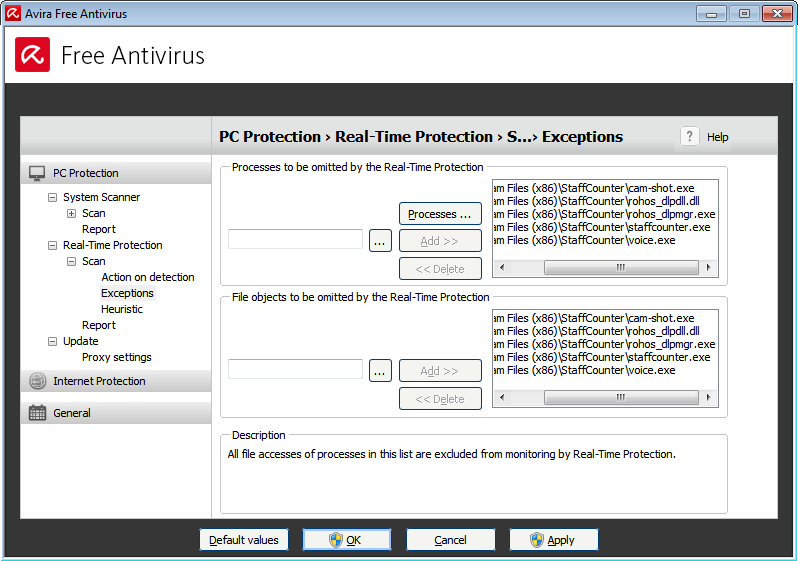
Step-by-Step: How to Add StaffCounter to Avira’s Exclusion List
- Open Avira Free Antivirus on your computer.
- Click on the Menu button (three horizontal lines) in the top-right corner.
- Select Security Settings from the dropdown menu.
- In the left panel, go to Real-Time Protection → Exclusions.
- Click Add to create a new exclusion rule.
- In the file browser, navigate to the StaffCounter installation folder. The default path is:
C:\Program Files (x86)\StaffCounter\ - Select the folder and click OK.
- Also consider adding the Downloads folder if you frequently install or update StaffCounter from there.
- Confirm the changes. Avira will no longer scan files in these locations.
Optional: Exclude Specific Processes
If StaffCounter is still being blocked, you can exclude its main executable files:
- staffcounter.exe
- voice.exe
- staffcounter_user.exe
To exclude them:
- Go back to Exclusions in Avira settings.
- Choose Process Exclusion.
- Add the full path to each executable, for example:
C:\Program Files (x86)\StaffCounter\staffcounter.exe
Final Step
Restart your computer to ensure all changes take effect. After that, StaffCounter should run without interference from Avira.