StaffCounter Agents Settings
To obtain the necessary data and device operation statistics, you need to properly configure the work of StaffCounter agents and the schedules of your company’s departments
Changing Monitoring Settings for Department Devices
To configure monitoring for department devices individually, open the Settings page and select the desired department on the General tab. The settings will be applied specifically to the selected department.
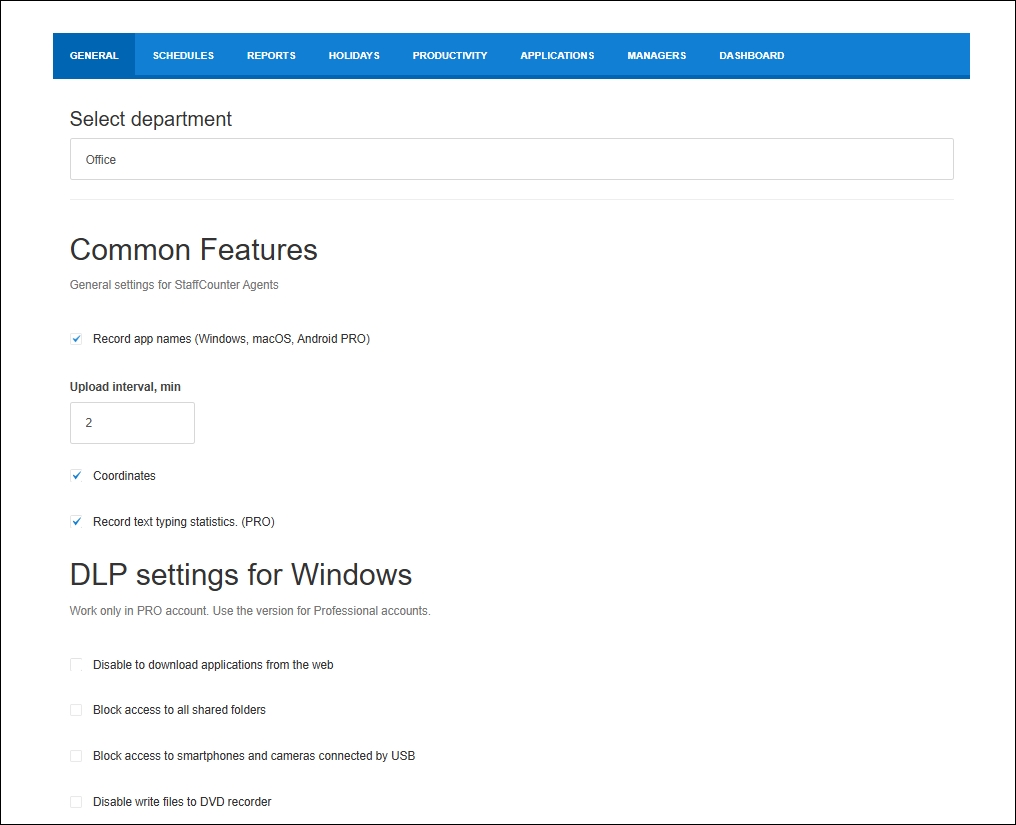
First come the general settings for all device types — the Common Features section.
If the department type is Office, the settings for personal computers will follow, and with a Professional subscription, options for Data Leak Prevention features will be available.
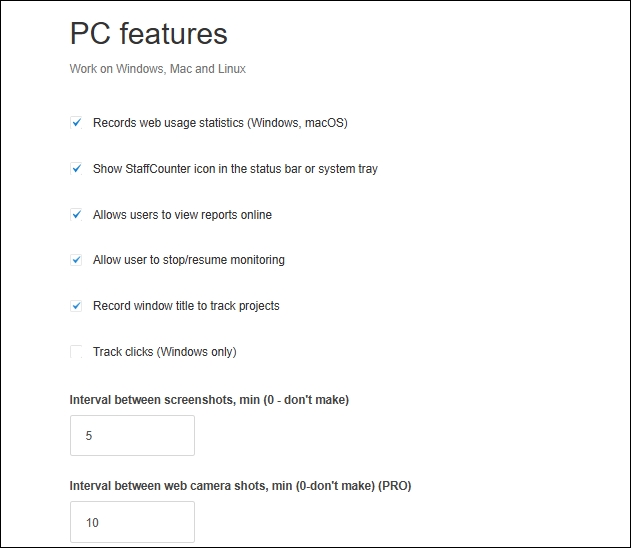 If the department type is Mobile, properties specific to mobile devices will be displayed after the common settings.
If the department type is Mobile, properties specific to mobile devices will be displayed after the common settings.
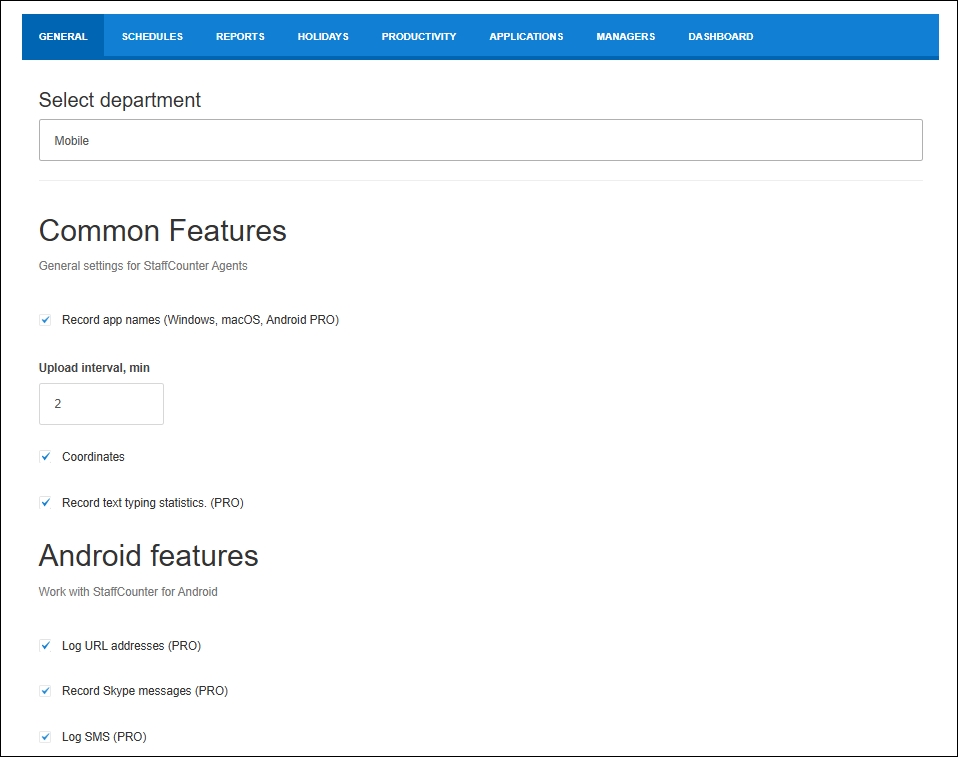 After enabling or disabling parameters, click the Save button at the bottom of the page. The changes will be saved in the account settings separately for each department.
After enabling or disabling parameters, click the Save button at the bottom of the page. The changes will be saved in the account settings separately for each department.
If you want the changes to take effect immediately on employee devices, they must be restarted. Without a restart, the changes will take effect within an hour, provided the device is powered on.